
Sunset Limousines/Unsplash
Android Auto has become one of the most useful tools for modern drivers, allowing smartphones to seamlessly integrate with car infotainment systems. It provides access to navigation, calls, messages, and media — all through an easy-to-use interface designed for safety and convenience.
Setting up Android Auto properly ensures that your phone connects smoothly to your car and that you can access navigation apps, music, and voice commands without distractions. This guide explains how to set up Android Auto, connect your phone to your car, and use its features effectively for a safer, smarter driving experience.
How to Perform Android Auto Setup and Connect Your Phone to Your Car
Before setting up android auto, make sure your phone and car meet the necessary requirements. You'll need an Android phone running version 9.0 or higher, a compatible car or head unit, and either a reliable USB cable for wired setup or Bluetooth and Wi-Fi for wireless connection. A stable data plan is also important for real-time navigation and app syncing. Having updated software on both your phone and car helps ensure a smooth connection.
Android Auto supports two connection methods: wired and wireless. For a wired setup, simply connect your phone to your car's USB port, allow access when prompted, and follow the on-screen instructions—Android Auto will automatically launch next time you plug in. For a wireless setup, enable Bluetooth and Wi-Fi on your phone, pair it with your car's infotainment system, and Android Auto should start automatically once connected. During setup, grant the necessary permissions for contacts, messages, and location to ensure full functionality and hands-free control.
If Android Auto doesn't connect properly, check for software updates, try using an original USB cable, or restart both devices. Reinstalling the Android Auto app from the Google Play Store can also resolve persistent issues. With the right setup and troubleshooting, you can enjoy a seamless and safer driving experience powered by Android Auto.
Key Android Navigation Tips and Features to Enhance Driving Experience
Once Android Auto is up and running, you'll have access to advanced features designed to make driving safer and more efficient.
1. Smart navigation tools
- Real-time traffic updates: Google Maps and Waze on Android Auto provide live traffic data, helping you avoid congestion and delays.
- Voice-guided directions: Use Google Assistant to say "Hey Google, navigate to [destination]" for hands-free navigation.
- Alternative routes: Android Auto suggests faster or less busy routes automatically when traffic changes.
2. Customization options
- Preferred apps: Choose your default navigation app (e.g., Google Maps or Waze).
- Notification settings: Mute non-essential alerts to reduce distractions while driving.
- App shortcuts: Add quick access to frequently used apps like Spotify or Messages for convenience.
3. Safety and voice control
Android Auto prioritizes driver safety by allowing nearly all functions to be controlled via voice commands. Instead of tapping your screen, simply say:
- "Hey Google, play my driving playlist."
- "Send a message to Alex."
- "What's the weather like ahead?"
These commands keep your hands on the wheel and your eyes on the road.
Read more: Best Car Overhead Video Player 2024 for Fun-Filled Road Trips
Additional Tips for Using Android Auto Efficiently
To make the most of Android Auto, a few maintenance and usage habits can help ensure a smooth experience:
- Keep your apps updated: Regularly update Android Auto, Google Maps, and other connected apps to maintain compatibility and improve performance.
- Monitor data usage: Navigation and streaming services can quickly consume data. Consider downloading maps offline before long drives or using Wi-Fi where possible.
- Disconnect safely: When unplugging your phone, close Android Auto properly to prevent system errors or freezes on the infotainment screen.
- Check compatibility with your car: Not all vehicles support wireless Android Auto. Visit your manufacturer's website or the official Android Auto compatibility list to confirm.
- Ask for professional support: If you're experiencing persistent connection issues, your car dealer or service center may offer firmware updates or hardware fixes.
Conclusion
Setting up and using Android Auto is a simple way to connect your phone to your car for safer and smarter driving. Whether you choose a wired or wireless setup, following the correct steps ensures seamless integration for calls, messages, and navigation.
With features like real-time traffic updates, voice-guided directions, and easy app access, Android Auto enhances your overall driving experience. Keeping your apps updated, staying connected responsibly, and using voice commands can make every trip more convenient and secure. By taking full advantage of Android Auto, you're not just connecting your phone — you're creating a smarter, more enjoyable driving environment built around safety, efficiency, and convenience.
Frequently Asked Questions
1. Can Android Auto work wirelessly with any phone and car?
Not all combinations support wireless connections. Both the car and phone must be compatible with wireless Android Auto. You can check compatibility in Android Auto settings or the manufacturer's support site.
2. What apps are compatible with Android Auto?
Android Auto supports navigation, communication, music, and podcast apps like Google Maps, Waze, Spotify, WhatsApp, and Audible. You can manage compatible apps in the Android Auto settings menu.
3. How do I troubleshoot if Android Auto won't connect?
Try restarting both devices, using a certified USB cable, updating your apps, or reinstalling Android Auto. Ensure Bluetooth and Wi-Fi are turned on for wireless use.
4. Is Android Auto available on all Android phones?
Android Auto works on phones running Android 9.0 or later, though some features may vary by device model and manufacturer.
Read more: Apple CarPlay on iOS 26 Brings Massive Upgrades Including Playing Videos While Parked
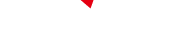
-
 C114 Communication Network
C114 Communication Network -
 Communication Home
Communication Home


