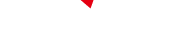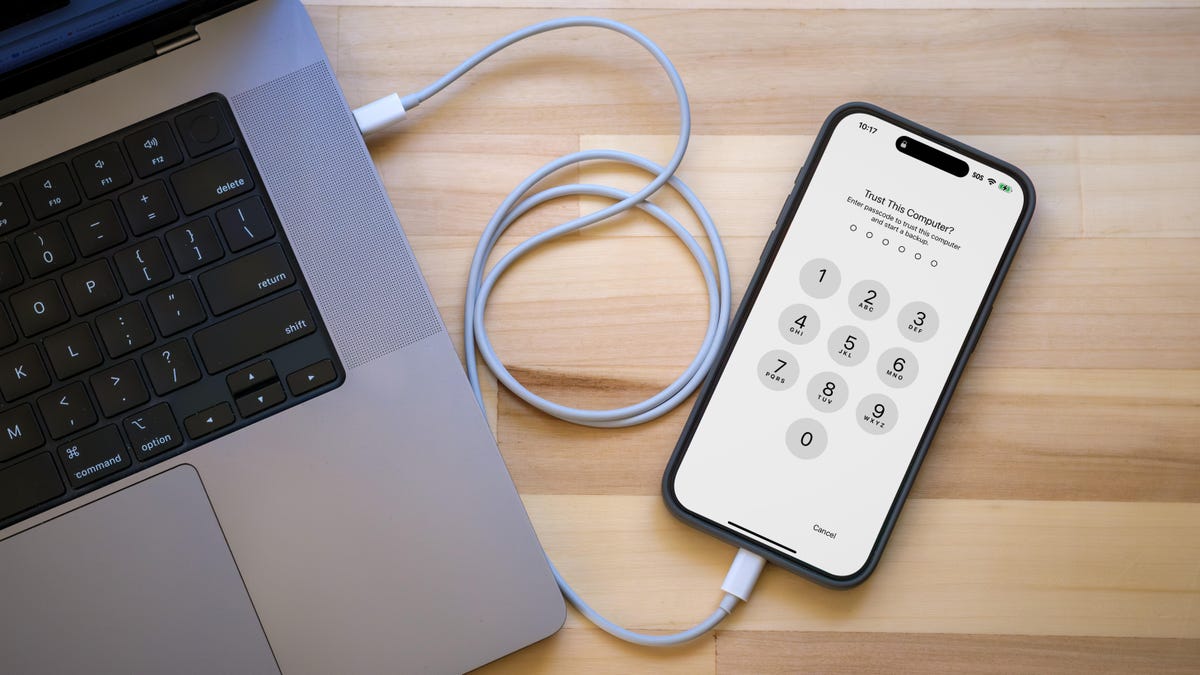I understand you're eager to install the iOS 26 public beta, now available, but don't rush headlong into the update. Once you understand the risks associated with running beta software, take a short amount of time right now to make a backup of your iPhone's current state to save hours and headaches later if something goes sideways later.
I'm not talking about any regular backup, though. Hopefully you already have your Apple Account settings configured to automatically back up the phone to iCloud, which is invaluable when you upgrade to a new iPhone, and just for everyday peace of mind. I'm talking about creating an archive that can save your hide in the unlikely event something goes wrong with the iOS 26 public beta update.
Why an archive is essential before installing a new version of iOS
You're probably accustomed to using iCloud Backup to maintain a regular fallback for your data. It works in the background (when you're asleep and charging your device) and involves the least amount of backup friction, as long as you have sufficient iCloud disk space available. Go to Settings > [your name] > iCloud > iCloud Backup and turn on Back Up This iPhone if it's not already active.
However, when it comes to moving to a full release version of iOS, such as from iOS 18 to iOS 26, an iCloud Backup introduces a problem: You cannot restore from that cloud backup if you revert back to iOS 18. And unfortunately, iCloud keeps just the most recent backup -- you can't pick and choose from previous backup iterations. If you try to use an iOS 26 cloud backup to restore back to iOS 18, you'll get an error. (Making an archive is also an important step when you install iOS betas.)
This is why you need to archive a backup on your computer.
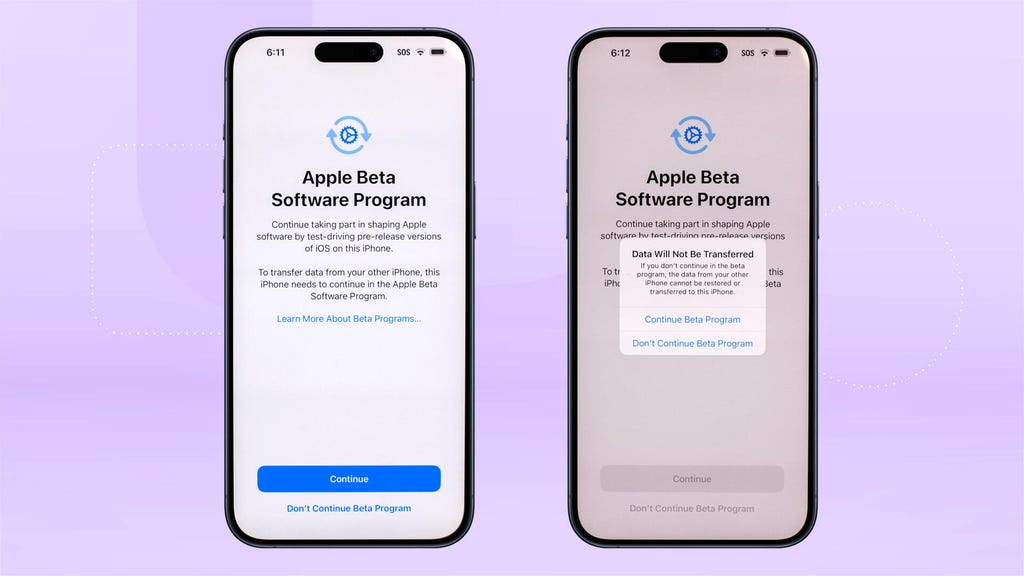
iOS warns you if you try to restore from an iCloud backup made under the iOS beta. Jeff Carlson/CNET
Should you encrypt the local backup?
Before you create this archived backup, you should decide if you want to enable one of the options, Encrypt local backup. For security, this feature scrambles the data to prevent someone with access to your computer from accessing it. This option also preserves sensitive information in the backup such as saved passwords and personal data in the Health and Fitness apps.
The downside is that it requires you to create a separate password for the backup. If you forget or lose that password, the entire backup is useless. And so you should write this password down somewhere you can easily retrieve it. In the context of creating an iOS 18 backup as a fallback for installing the iOS 26 beta, you'll have to decide if that's an acceptable trade-off.
Create a local iPhone archive on your Mac
Making this type of backup requires only disk space and some patience:
- Plug the iPhone into your Mac.
- Open a new Finder window (choose File > New Finder Window, or press Command-N).
- In the sidebar at left, select your iPhone under Locations.
- If you want to encrypt the data, click the Encrypt local backup checkbox and set a password.
- In the General tab, click Back Up Now.
- Click Manage Backups.
- Right-click (or Control-click) the backup you made and choose Archive.
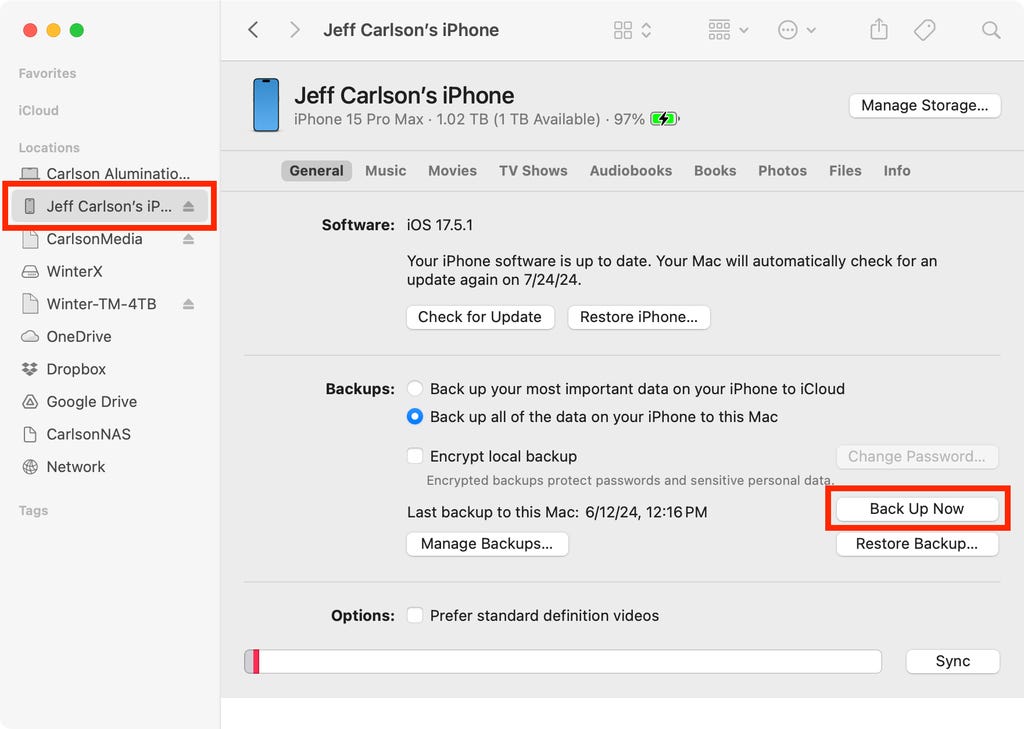
Create an archive backup of a connected iPhone on the computer (MacOS shown here). Screenshot by Jeff Carlson/CNET
Taking the extra step of marking the backup as an archive protects it from being overwritten by the next local backup or automatically deleted if the Mac is low on space.
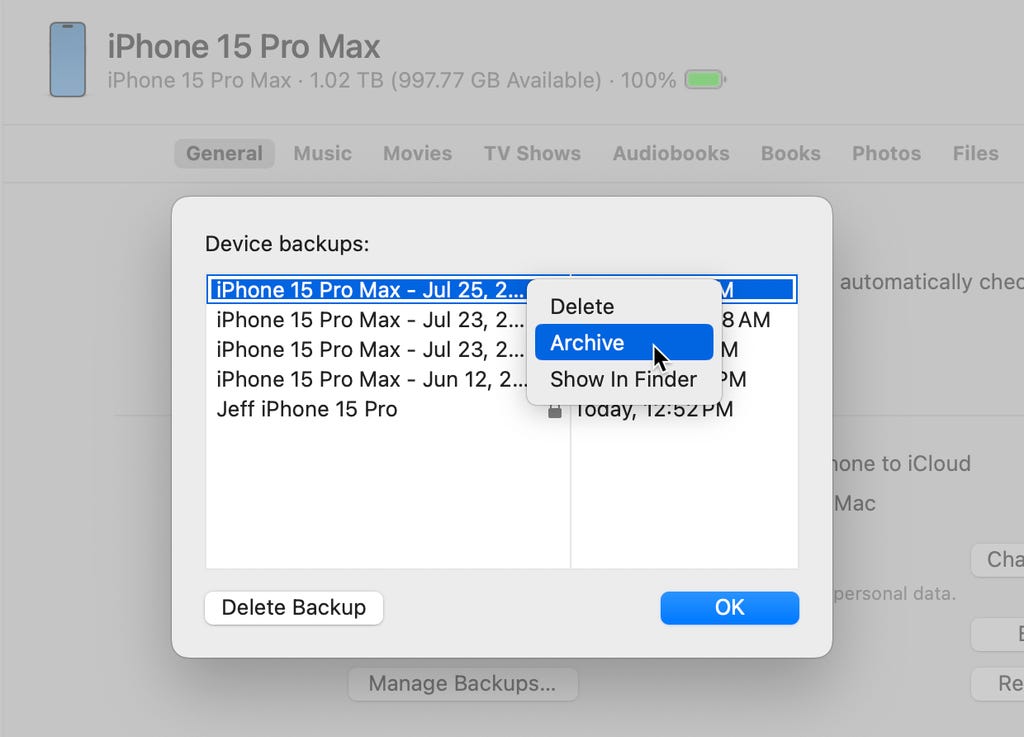
Set the backup as an archive. Screenshot by Jeff Carlson/CNET
Create a local iPhone archive on Windows
The iTunes app is still the main conduit for working with a connected iPhone under Windows. Open iTunes and do the following:
- Plug the iPhone into your Windows computer.
- Open the Apple Devices app and click the iPhone button at the top left.
- Click General.
- If you want to encrypt the data, click the Encrypt local backup option and set a password.
- Click Back Up Now.
- Click Manage Backups.
- Right-click the backup you made and choose Archive. Taking this extra step protects the backup from being overwritten by the next local backup or automatically deleted if the computer is low on space.
With an archive in place, you can start using the iOS 26 beta secure in the knowledge that should anything warrant a retreat to iOS 18, you can quickly get your iPhone back into service.
For more, here is what you can do with the iPhone 16 camera button and your monthly reminder to clear your iPhone cache.