
Credit: Andrew Cunningham
The Mac and the iPad are different devices that do different things. This has been the line from Apple executives, from its initial introduction to the advent of touchscreen PCs to just last month when Apple’s Craig Federighi talked to us about iPadOS 26’s new multitasking features.
But it sometimes feels like this internal commitment to keeping the devices separate has held the iPad back as its hardware has become more capable. A mouse cursor? Sure, we’ll add it, after a few years of insisting on keyboard-and-finger interactions, but we’ll make it round and imprecise instead of pointy because the iPad is Different. Windowed multitasking? Sure, we’ll give you a version of it, but you can’t do whatever you want with the windows, and we’ll tie it to a weird new interface for grouping them, because the iPad is Different.
I respect the desire not to take the path of least resistance here, which would be to imitate the Mac by default without trying to do anything new. And it’s not like you could just move macOS elements over totally unchanged; having a touch-first user interface and touch-first apps means the iPad’s system needs to work well with both touch and a keyboard-and-mouse/trackpad setup. It needs to work well in landscape and portrait modes.
But different for different’s sake isn’t good either! I’m not saying that the classic windowed multitasking model, as pioneered in macOS and Windows, is the pinnacle of UI design, but it has persisted both because it works well and because it’s what a lot of people are used to.
The iPadOS 26 update, which officially enters its public beta period today ahead of the official release this fall, introduces a new multitasking system, built on the foundation laid by Stage Manager but with much less reticence to borrow macOS ideas where they make sense.
There are still things I’d like to see improve, and iPadOS itself still isn’t going to replace macOS for the class of developers and power users who want a Terminal window and less-fettered access to external accessories and filesystems and the ability to run whatever code they want. But this finally feels close to an interface that feels right for the iPad while still being consistent and familiar for people coming from macOS, Windows, ChromeOS, or any other traditional desktop operating system.
Testing hardware
Apple made the decision to bring its new multitasking interface to all iPads that can run iPadOS 26, the product of "behind-the-scenes optimizations" that Apple's Craig Federighi mentioned to Ars at WWDC.
This means that iPads of all sizes and ages are going to be able to run this stuff, from a top-of-the-line M4 iPad Pro with 16GB of RAM to a slowly dying 2019 iPad Air 3 with an Apple A12 Bionic and 3GB of RAM. We’ve tested the extremes, and also a semi-representative swath of models in the middle:
- An Apple-provided 13-inch M4 iPad Pro with 1TB of storage—the 1TB and 2TB models also get a silent bump from 8GB to 16GB of RAM. I used this with Apple's first-party Magic Keyboard accessory.
- An 11-inch iPad Air with an M1 processor, aka the fifth-generation Air. The iPad models with the M1 are 3 to 4 years old at this point, but they also have at least 8GB of RAM and already support Stage Manager (and run macOS!), so they should be well-suited to handle all the new stuff. I used this with a Logitech Folio Touch keyboard case.
- An Apple-provided A16 iPad. This is the cheapest, slowest iPad Apple currently sells (outside of its refurbished store). It’s also a modern iPad with a decent processor and 6GB of RAM that didn’t support any form of Stage Manager before. The question here is: does iPadOS 26 make this feel more like a cost-efficient basic beginner laptop? I used this with a Logitech-provided Combo Touch keyboard case.
- A 10th-generation iPad with an Apple A14 chip and 4GB of RAM. The 4th-generation iPad Air from 2020 uses practically identical hardware, and most versions of the 2018 iPad Pros (the first with FaceID and the edge-to-edge redesign) shipped with 4GB of RAM as well. Some of these models already ran Stage Manager, if only just barely; can they keep up with the new multitasking system too?
- A third-generation iPad Air with an Apple A12 Bionic chip and 3GB of RAM. This is the slowest hardware that will run the operating system, and the obvious question is whether the update makes these older tablets feel new again, or if it just makes them feel their age.
The impressions here are mostly based on my experience with Developer Beta 3 and Developer Beta 4; the first public beta should be near-identical to Developer Beta 4.
We’re not doing in-depth performance analysis at this point because this is still early, rough beta software, and Apple does a fair amount of performance optimization later in the cycle as things near release. But we can definitely say that different iPad owners are going to have… a wide range of possible experiences with the new OS.
We also won’t be diving too deep into the Liquid Glass aesthetic as part of this preview. It’s still in a state of flux, with things like icons and cursors and translucency levels shifting from beta to beta and bugs still occasionally making it difficult to know what’s intentional and what isn’t. So it feels best to reserve most of our judgement for the “final” iteration that Apple ships in the fall.
What happened to Split View, Slide Over, and Stage Manager?
The iPad’s default multitasking modes, Split View and Slide Over, date back to 2015’s iOS 9, though subsequent iOS and iPadOS updates did add tweaks and new functionality.
Both were still included in iPadOS even after the introduction of Stage Manager, but both Split View and Slide Over have been removed in iPadOS 26; the names have been removed entirely from the Settings app, and the gestures that used to activate them no longer do anything.
I didn’t mind Split View or Slide Over, once I had committed to memory the series of touchscreen swipes and drags necessary for using them. But they always felt like half-measures, something designed around 2014-era iPad hardware limitations. But that also meant they were lightweight and simple enough to be functional on little 8- and 10-inch screens. They survived the introduction of Stage Manager; it’s too bad Slide Over and Split View have been fully removed instead of left in as one of several possible multitasking modes.
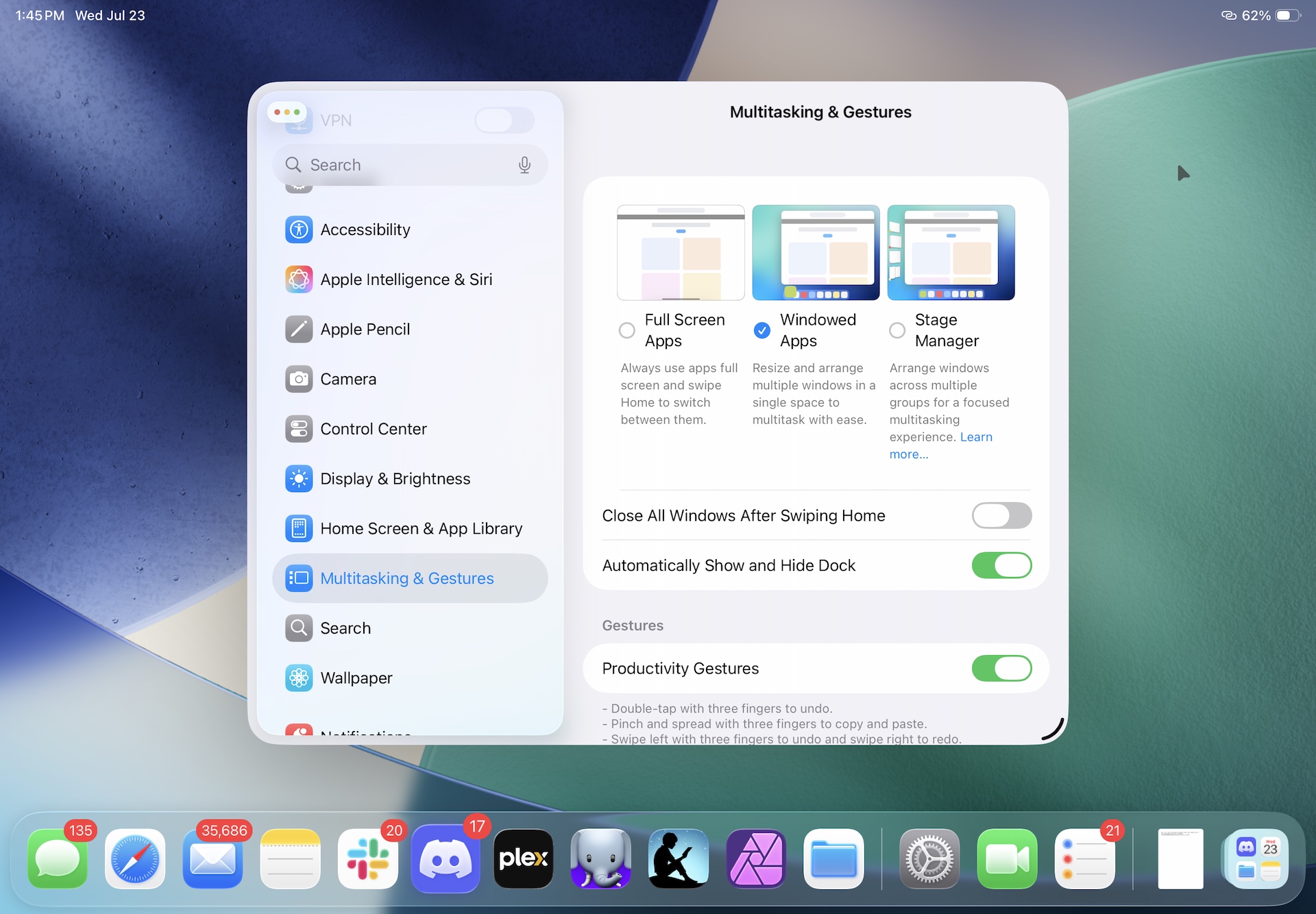
Stage Manager is still available in the Settings, including on iPads that didn't support it before. Split View and Slide Over, however, are gone.
Credit: Andrew Cunningham
Stage Manager is still available in the Multitasking & Gestures section of the Settings app—as in macOS, it's there to be enabled if you like it or prefer it. And Apple has actually expanded it to every iPad that runs iPadOS 26, bringing it to a swath of lower-end iPads and iPad Airs that couldn’t use it before. Stage Manager was previously restricted to 2018 and 2020 iPad Pros, or iPad Airs and Pros with M-series processors inside.
But those older and slower iPads can still only use Stage Manager on a single screen—either on the iPad’s built-in display or mirrored on an external monitor.
True multi-monitor extended desktop support is still only supported on iPad Airs and Pros with an Apple M1, M2, M3, or M4 inside, either because of RAM limits or because those chips are the only ones that properly support external displays.
How it all works: Setup
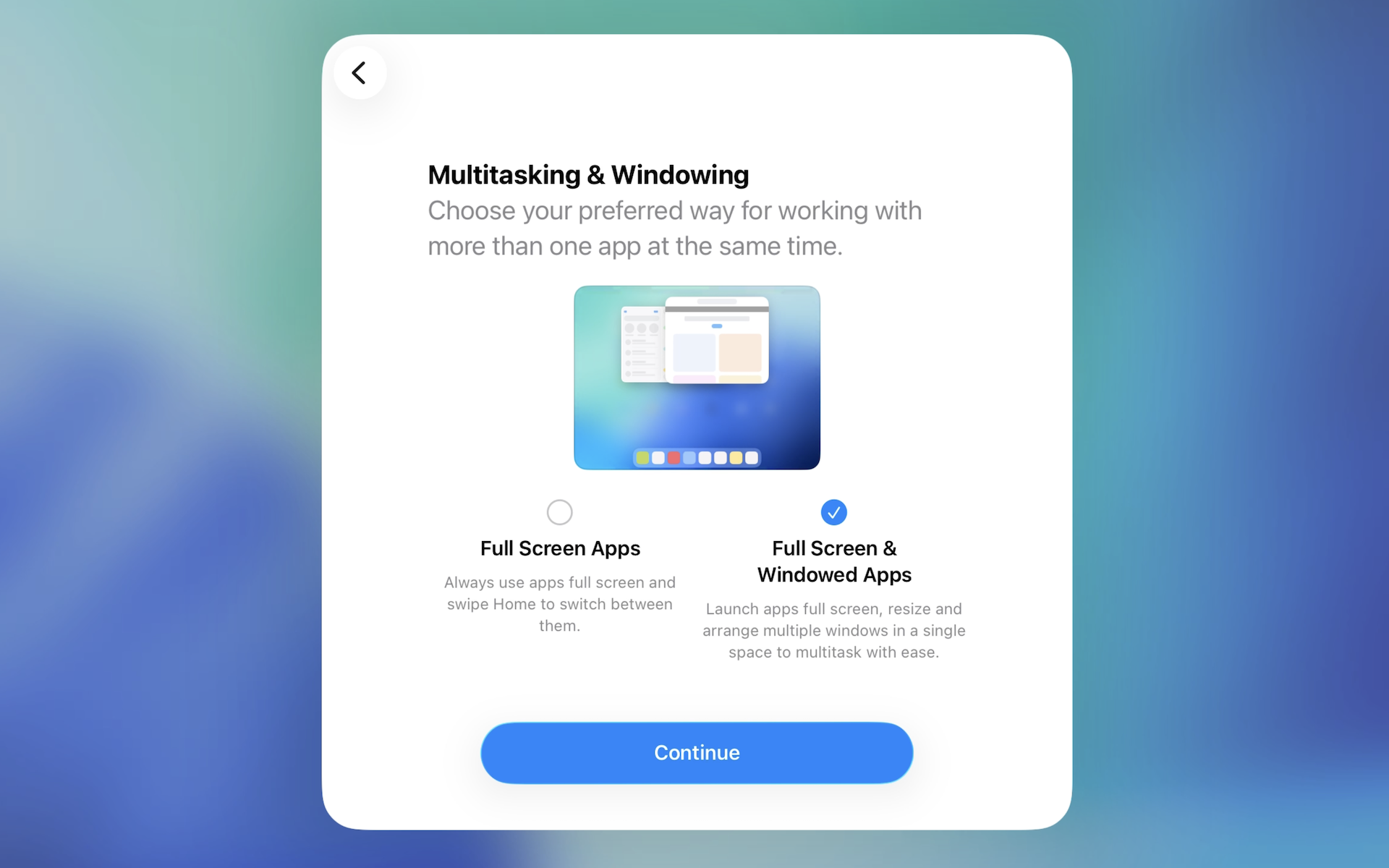
Most iPads will ask you what multitasking mode you want to use as part of the setup process.
Credit: Andrew Cunningham
Apple puts the new multitasking front and center during setup for both new iPads and upgrade installs of iPadOS 26. On most iPads, a new screen toward the end of setup asks you if you’d like to enable the new windowed multitasking mode or turn it off entirely, sticking to the iPad’s traditional big-iPhone, one-full-screen-app-at-a-time interface.
You can reverse this choice later in the Multitasking & Gestures area of the Settings app; this is the same place where you could turn off the old Split View and Slide Over modes, too. But making this decision an on or off toggle that you need to deal with right from the start helps to resolve the inherent tension between the people who want an iPad as a big content-consumption screen and the people who want to use one as a replacement for a more traditional computer.
The old 2019 iPad Air was offered this screen in early betas of iPadOS 26, but in the public beta build it was not shown. As Apple promised, windowed multitasking is available on these iPads, but the default setting is to turn all multitasking off entirely. More on why that might be the case in a bit.
Meet the new windows
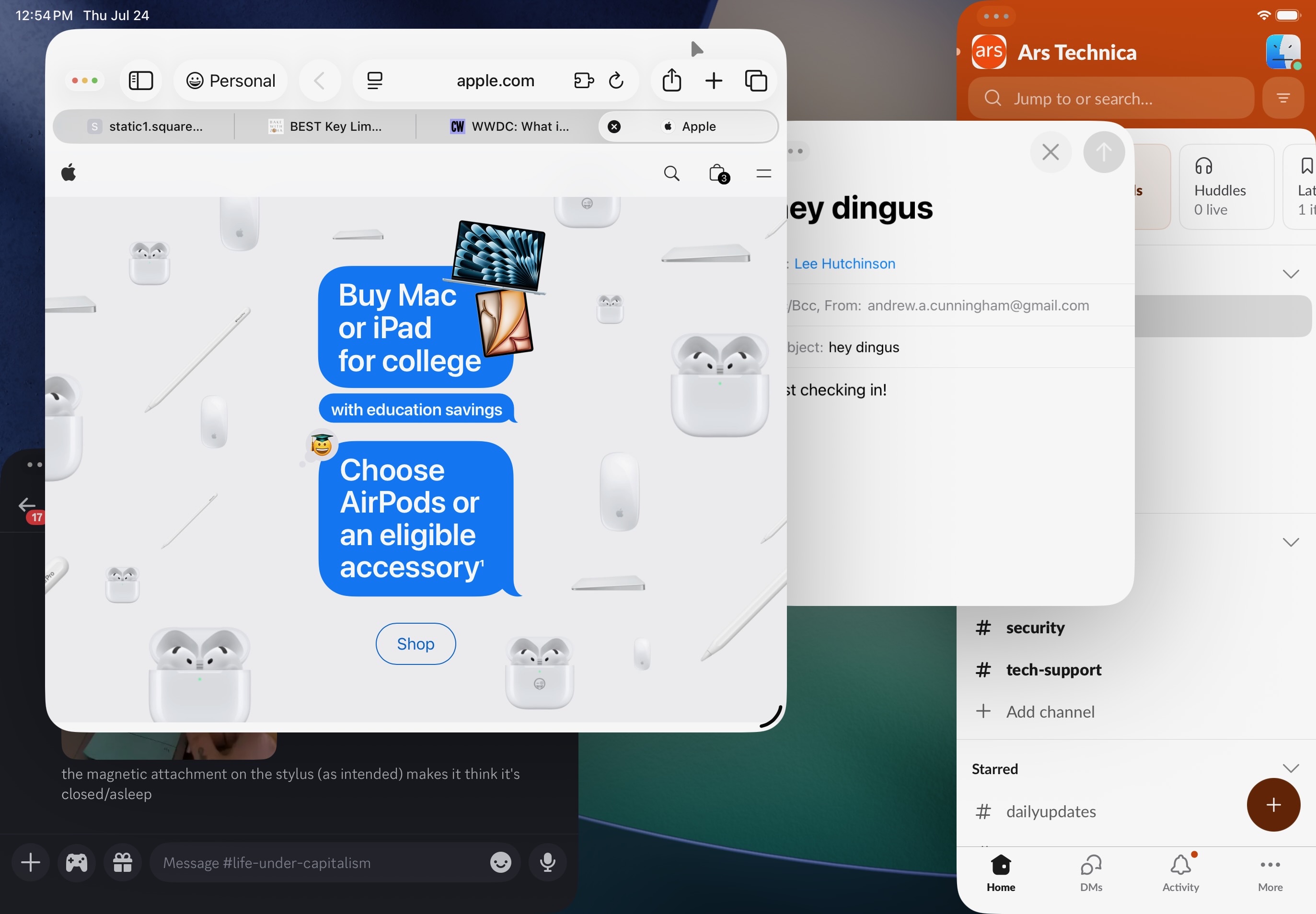
Glorious, messy, windowed multitasking in iPadOS 26. Windows can be resized freely (though there are still generally horizontal and vertical minimums), they can extend all the way to the edge of the screen if you want them to, and you're not just limited to four of them (though the amount that feels good may depend on the age and size of your iPad).
Credit: Andrew Cunningham
When windowed multitasking is enabled, all full-screen iPad apps pick up a small curved handle in the lower-right corner that you can tap or click and drag to begin resizing a window. You don’t need to use the handle—tapping/clicking the top area of an app will also make it into a draggable window, and you can resize a window by clicking and dragging any corner or edge—but it’s a clear visual indicator telling you what you need to touch to turn an app into a window, rather than making you swipe in from the edge of the screen or drag something up from the Dock.
The experience won’t be totally alien to those who have used Stage Manager, which used a similar lower-right handle to drag and resize windows and where windows you had put in a group could be resized. But the old Stage Manager system did leave a lot of padding all the way around the screen where windows couldn’t exist, and windows would still “snap” to an Apple-supported size rather than being freely resizable.
To start, windows in iPadOS 26 are more flexible, and they can be resized more precisely. Apps still have a minimum height and width, and if you’re arranging them to fill the whole screen, they will subtly snap to leave a bit of a buffer between them, which can be tapped or clicked and dragged to resize both windows at once. But they do run all the way to the edge of the screen, they’re allowed to overlap, and you can arrange them pretty much however you want otherwise—you can even let them hang over the edge of the screen if you want to.
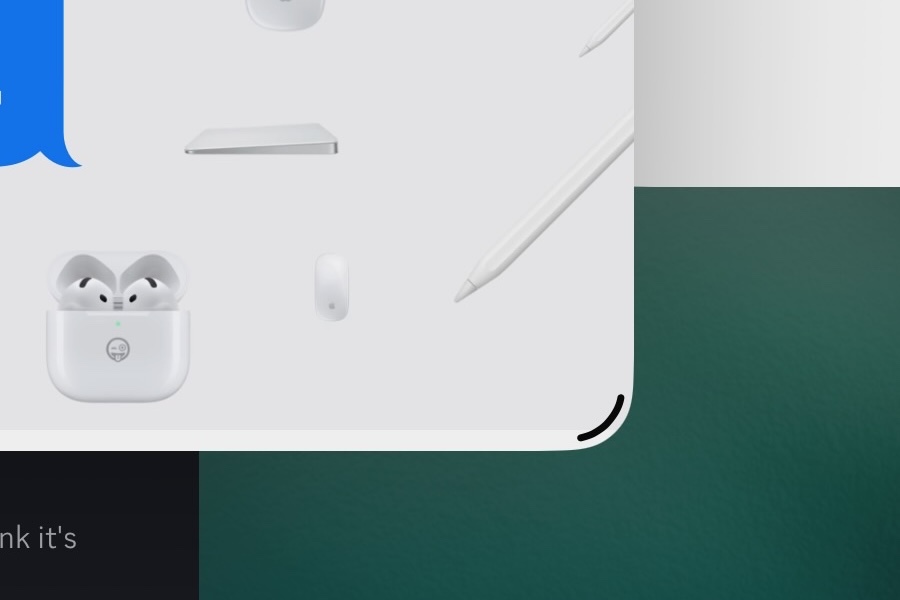
A handle for resizing windows. Windows can also be resized from any edge or corner. But you can only resize the active window, and only the active window gets a handle. If you want to resize a different window, you'll need to select it first, and then resize.
Credit: Andrew Cunningham
App windows will still sometimes subtly move or snap to invisible boundaries, but generally only when it’s clear that the user is trying to do something intentional. If it’s clear you’re trying to move or resize an app all the way into the corner of the screen, for example, iPadOS will nudge your window into position rather than making you get it pixel-perfect.
If you position two windows next to each other, and you try to resize them so they’re touching along any of their edges, iPadOS will leave a small gap with a draggable area in between so that you can resize both windows at once, sort of like the way resizing apps in Split View mode used to work. Even while next to each other like this, your active window casts a subtle shadow on the inactive window, making it clear which one is ready to receive input.
Overall the new system tries (and largely succeeds) in striking a balance, allowing users to have freely resizable and overlapping windows while still accounting for the occasional imprecision of finger-based input.
The biggest thing that feels like it needs more work is the transition between portrait and landscape modes, which is elegant and well-considered sometimes and just messy other times. Split your screen into even thirds in landscape modes, and iPadOS will hide the middle one when you flip to portrait mode, splitting the screen halfway between the left and right windows instead.
But other times, windows would be rearranged seemingly at random, with unused space and weird gaps that require you to fuss around and move all your windows around again. In general the multitasking interface seems to assume you’ll be using your tablet mostly one way or the other. Especially with a keyboard attached, you’ll almost always be using landscape modes, rendering the occasionally messy transitions moot. But the rest of the interface does a good enough job balancing traditional windows with the realities of the iPad hardware and iPadOS as a platform, so it’s worth calling out the places where it still feels unpolished.
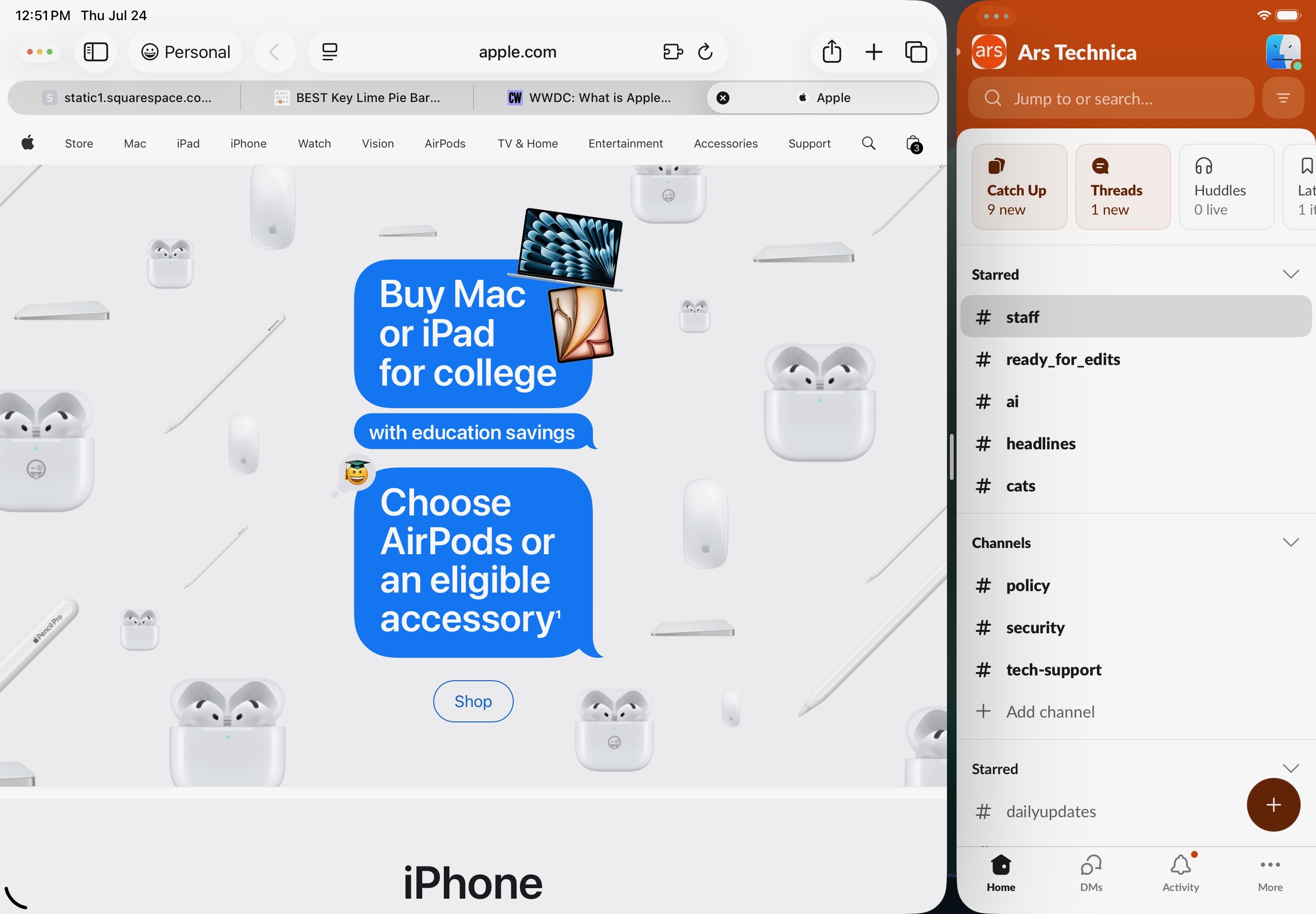
Of course, it's possible to recreate the full-screen-split look and feel of Split View using the new system. The added complexity makes it slightly more complicated, but it's functionally similar (even down to the little "pill" in the space between the app windows that allows both to be resized simultaneously).
Credit: Andrew Cunningham
I’ll also say that on the 10- and 11-inch iPad hardware, in typical day-to-day use, I do often find myself reverting to the same basic layout I would have used in the Split View and Slide Over days—one messaging-focused app taking up about a quarter of the screen, and Safari or some writing app I’m actively working in taking up the remaining three-quarters of the space. The screens on these devices are small enough that you just can’t fit a huge number of overlapping windows in a useful way; newer iPad Airs and Pros have the “more space” display zoom option, at least, and you’ll want to turn that on if your eyes can handle it to reclaim a tiny bit more usable real estate.
I haven't tested iPadOS 26 on any kind of iPad mini, but beyond summoning and dismissing the occasional floating iMessage or Slack window, it's hard to imagine that overlapping windows would be of much use on such a small display.
That being said, even on these screens, iPadOS 26 feels like an improvement specifically because it implements a more traditional, more recognizable windowing system, with fewer persnickety restrictions and less reliance on hard-to-explain edge swipes and other touchscreen interactions.
App switching and Exposé
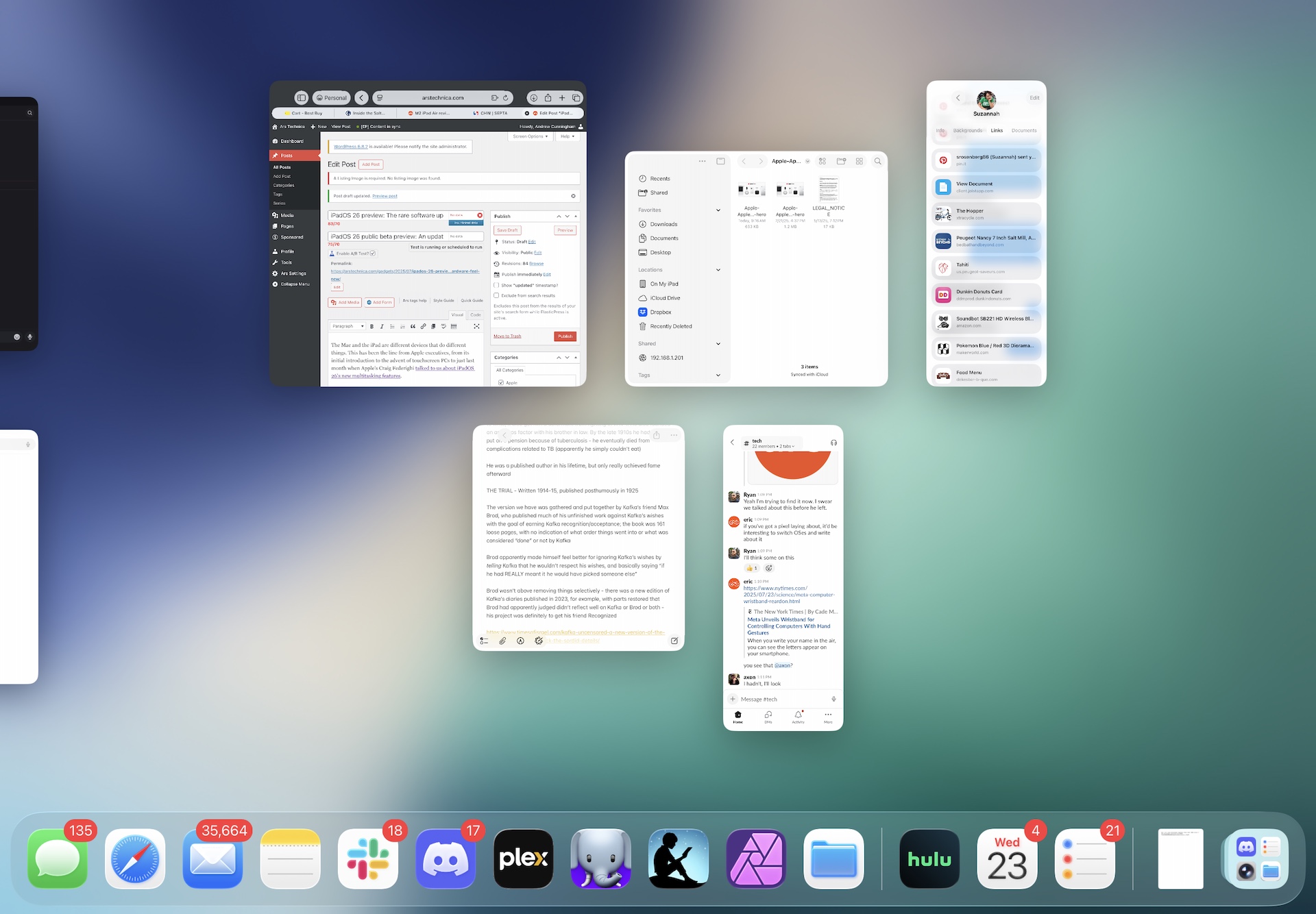
Exposé on the iPad. It shows you all of your active windows, and if you scroll to the left you'll see all the other apps you've got open on your tablet.
Credit: Andrew Cunningham
A proliferation of windows and a new windowing system mean users will need more ways to tame all of them. Apple’s solution for all of this is, again, a combination of a couple of macOS ideas and some stuff that the iPad was doing already.
When you’re using windowed apps, going to the Home Screen (with a swipe on the screen or the trackpad, a press of the Home button, the command-H keyboard shortcut, or any other method you can think of) shoves your windows to an inactive area on the side of the screen, where they can be seen but don’t get in the way of anything. Tapping the area where these windows have been shoved to brings them back to the foreground, while performing the Home action again minimizes all of them. Even if you minimize them, they’ll generally remember their last sizing and positioning when you open them next.
For a better high-level view, either swiping up slowly from the bottom of the screen or swiping up on a trackpad slowly with three fingers will shift you into Exposé. Exposé’s default view shows you every window you’ve got open on your current screen, whether it’s hidden under another one or not, and you can scroll to the left to see the typical iPadOS app switcher for hopping to other open-but-minimized apps or windows.
App Exposé, which shows you all the open windows from a single particular app, is also available when you long-press an app’s icon and then tap Show All Windows. The same long-press will also show you text labels for each of your app’s open windows, the same behavior you get when you long-press or right-click an icon in the macOS dock.
Apple has been loosening its restrictions on the traditional “one app = one window” model for years now, but the company’s design guidelines now explicitly encourage developers to support opening multiple app windows when opening new files. The example Apple Design Team member Rene Lee uses in this video is for apps that might open a certain type of file from the Files app; previously, opening a new file should have discarded the current contents of that app window and opened the new file. Now, Apple encourages developers to leave the old window alone and just open a new one.
One macOS dock behavior that’s not replicated here: minimizing app windows doesn’t send anything to the dock to be maximized later. All window management is handled by either using Exposé or App Exposé, the multitasking switcher, or by tapping or long-pressing the app’s icon in the dock. This does help to keep the iPadOS dock a bit tidier, an important thing to consider for 10- to 11-inch screens used by the vast majority of iPads. But it occasionally makes it more difficult or time-consuming to hunt down a specific window that you’re looking for.
A cursor-y glance
The new multitasking interface works fine with touch input, but the changes were clearly made with keyboard-and-mouse/trackpad users' requests in mind. To that end, Apple has totally revamped the iPadOS mouse pointer.
Most obviously, the new pointer is... pointed at the end instead of round, to make it crystal clear what the pointer is pointing to. Apple says that the new pointer in iPadOS 26 has been changed to always track user input 1:1 at all times, and that the pointer "will no longer magnetize or rubber-band to any target." And unlike the old pointer, the new one stays visible at all times, rather than melting into app icons or buttons as you hover over them. These buttons and icons can still wobble and shift as you move the pointer around on them, and there’s a glassy little highlight that appears under the pointer sometimes to show you what controls you’re interacting with. But the pointer no longer vanishes entirely as you move it from object to object.
The pointer dynamically changes shape based on what it can currently do, like the pointer on a Mac or a Windows PC. Hover near the edge or corner of a window, and the cursor will shift into two pointing arrows to indicate that the window can be resized. Hover over text, and the pointer becomes a cursor that shows you exactly where in the word or sentence you’re currently pointing. It will also shift from a darker gray to a lighter gray based on the color of whatever it’s hovering over, to maximize visibility.
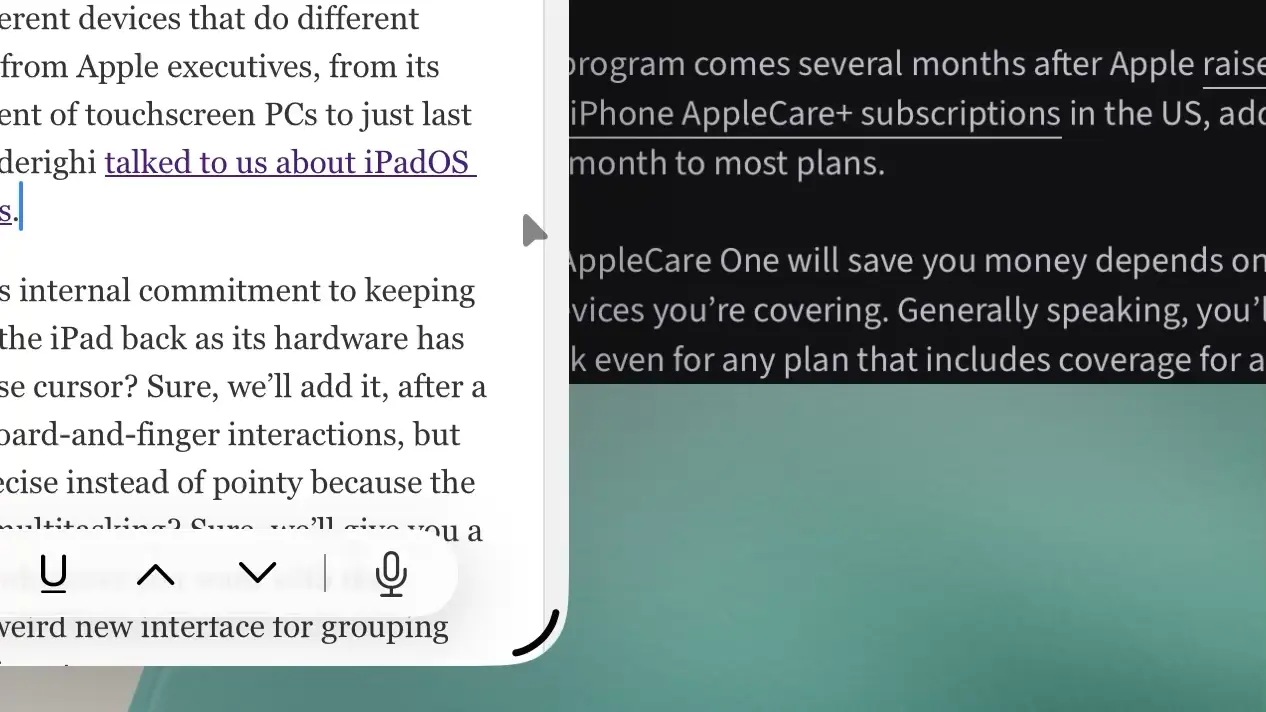
The iPadOS 26 pointer, subtly animating as its appearance changes.
Credit: Andrew Cunningham
None of this is particularly innovative or magical, since Apple is mostly just replicating the way that the mouse pointer has worked on its other platform for decades (later betas have even implemented the macOS feature where you can shake the cursor quickly to make it larger, something I’ll take a little credit for since I brought it up in multiple briefings at WWDC before Apple had added it).
But the pointer is softer and more playful in a way that complements iPadOS. Its edges are gently rounded, without the hard contrast-y outline of the macOS pointer. And as in older iPadOS versions, it subtly animates as it changes shapes, rather than changing directly from one shape to another as it does on macOS.
If you want a more contrast-y pointer, there's an option to add an outline to it available in the Accessibility settings. Users can adjust both the color and the thickness of the border, mirroring similar accessibility options available in macOS.
Stoplight buttons
Each window gets three control buttons—red, yellow, and green—in the style of the Mac “stoplight” buttons. When you’re working with windows, these buttons are in the window’s upper-left corner; for full-screen apps, they’re kept to the left of the menu bar, and they appear and disappear as the bar does. In both cases, when you’re not interacting with them, these buttons shrink to reduce the amount of screen they use, but they expand when you tap or hover over them.
These buttons make windows do what you’d expect them to do, based on the equivalent functionality in macOS, but they do function subtly differently on iPadOS.
- Clicking the green stoplight toggles back and forth between Full Screen mode and your app window’s last size and position.
- Clicking the yellow stoplight dismisses a window to the standard Exposé app picker, rather than minimizing the actual app window to the Dock as in macOS.
- Clicking the red stoplight actually fully closes the app window and the app itself without adding it to the Exposé interface. That’s actually more like Windows and less like macOS, which has always closed the window but left the app itself open and in memory. There’s no separate Quit command in iPadOS, and Command-Q on a keyboard doesn’t do anything.
- Long-press anywhere on the Stoplight area to see a handful of options for automatically tiling windows.
All iPadOS windows get stoplight buttons for “free,” at least the ones that already supported Stage Manager. But behavior can be a bit flaky on third-party apps that haven’t specifically been updated for iPadOS 26. The positioning of the stoplight buttons can overlap or conflict with other buttons built in to the apps themselves, making them trickier to hover over and click on. For users, this problem should mostly take care of itself, as developers use current Xcode versions to build new versions of their apps that fit in with the new Liquid Glass aesthetic.
A menu bar, sort of

The iPadOS menu bar. It looks a bit like its macOS counterpart, but it works slightly differently to accommodate iPadOS. It's also hidden by default, rather than always visible.
Credit: Andrew Cunningham
In addition to the stoplight buttons, all iPad apps now pick up a menu bar that looks and works a lot like the equivalent feature in macOS, though again with some iPadOS-specific changes and quirks.
The menu bar doesn’t exist at the system level as it does in macOS; when you’re sitting on the home screen without apps open, there’s no Finder-equivalent menu bar available for general use. Rather, each app gets its own distinct menu bar, populated with a mix of system-provided functions and keyboard shortcuts (Copy, Paste, window controls, a link to the app’s Settings page in the Settings app) plus whatever else the developer has decided to add.
You only see a menu bar if you move your cursor to the top-middle of the screen with an app in focus, or if you slowly slide you finger down the top-middle of the screen (which does sometimes conflict with the gesture used to pull down the Notification Center, and sometimes also resulted in me accidentally resizing app windows when I didn’t mean to), or if you press Globe + M on a connected keyboard.
Apple’s Human Interface Guidelines page for the menu bar has been updated to incorporate some iPad-specific guidance, mainly detailing the ways it’s different from the macOS menu bar and how developers should try to conserve space in it.

Expanded Stoplight buttons on the menu bar. The overlap between UI elements here, combined with the overlapping translucency of the Liquid Glass UI, can make for some messy-looking screenshots. But it feels fine in action.
Credit: Andrew Cunningham
Like the stoplight buttons, the menu bar is also something that app developers can get “for free” if they’re already keeping up with iPadOS features. Hold down the Command key on a keyboard connected to a recent iPad, and you’ll see a list of keyboard shortcuts grouped under different subheadings. You can no longer do this to see keyboard shortcuts in iPadOS 26. But any items or keyboard shortcuts your app puts into one of these menus are moved to the menu bar on iPadOS 26. (Apple does want developers to assign each menu action its own icon, both in iPadOS and in macOS Tahoe, but menu bars work fine without them, too.)
Multi-monitor support
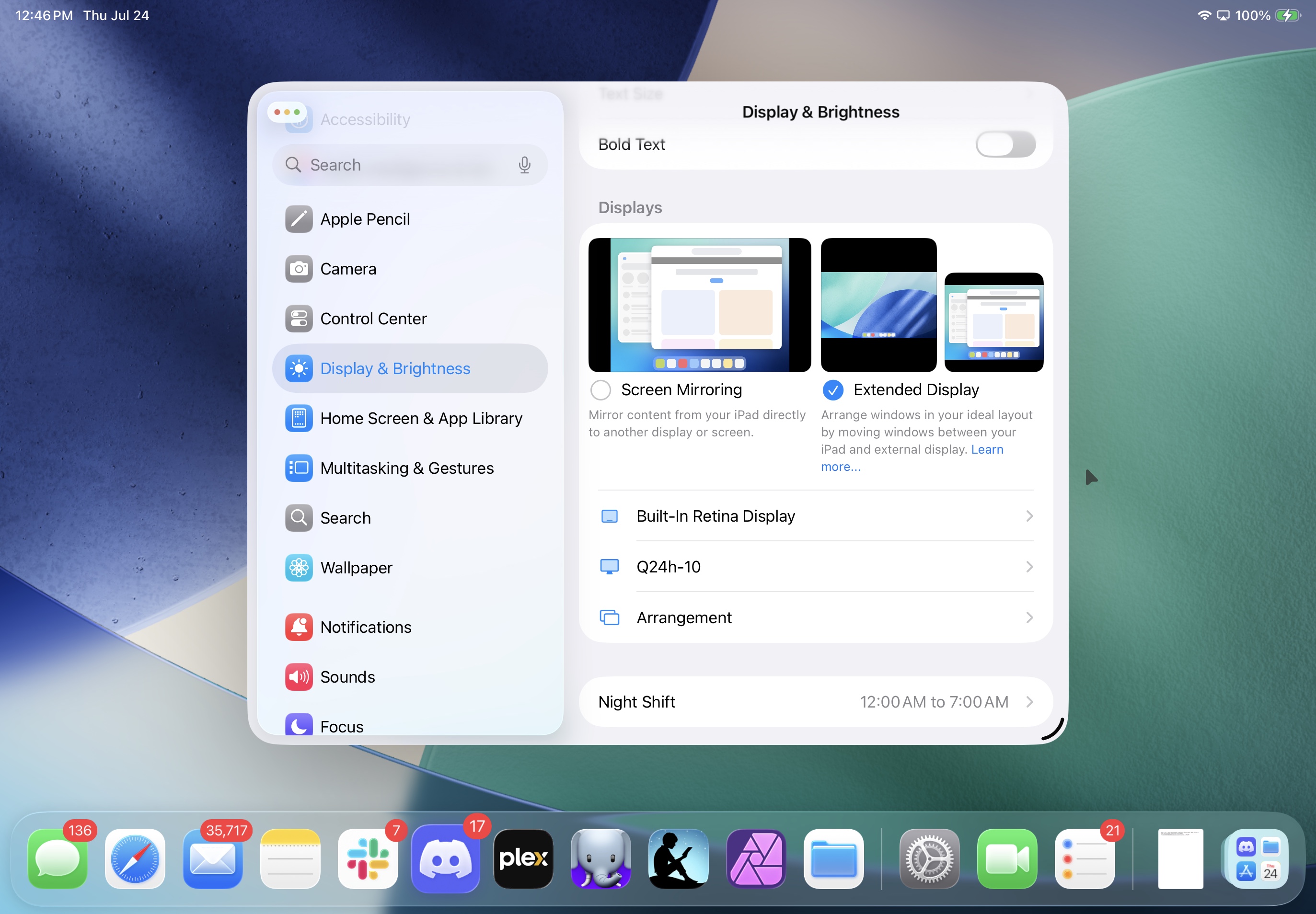
On supported iPads with an M-series chip, you can choose to use an external display as a second screen, or to mirror your iPad's screen.
Credit: Andrew Cunningham
The iPadOS 26 update doesn't add true multi-monitor support, but everything that makes the new windowing system more versatile than the old one also makes the operating system feel more usable on multiple screens.
As before, true extended display support is restricted to iPad Air and Pro models with an M1, M2, M3, or M4 chip inside. Other iPads with A-series chips can still only mirror their display to an external monitor, though that can still be sort of useful if you have a USB-C monitor with a keyboard or something attached to it.
The new windowing system still treats both screens as their own distinct “space.” For example, opening up App Exposé with a trackpad gesture while the cursor is parked on the iPad’s screen won’t also show you Exposé for apps you have open on your external display, or vice versa. Extended Mac displays have their own full-screen apps and desktop spaces, too, of course, but the OS still treats them as two pieces of a larger unified desktop environment, whereas iPadOS still treats them as their own little autonomous zones.
The dock can be summoned on either display, and clicking an icon opens the app on that display. If that app is already open on the other screen, even if it’s an app like Mail or Safari that can technically spawn multiple independent windows, the default behavior is for the open window to fly over to the other screen, sometimes totally reloading its state in the process.
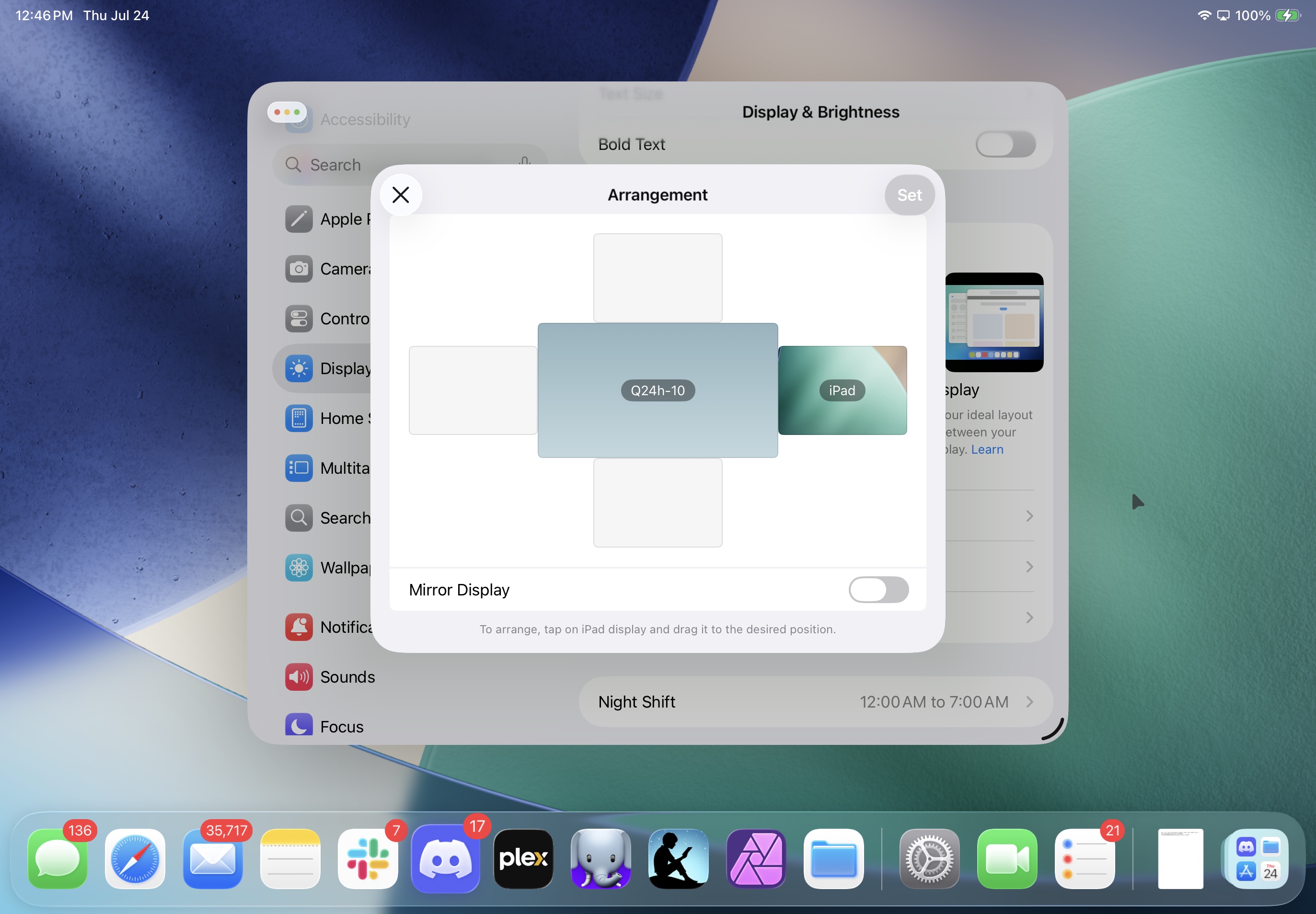
Arranging monitors (and changing their other settings) remains much less flexible than in macOS.
Credit: Andrew Cunningham
Although it uses the same chips as Macs, iPadOS imposes some limitations on what you can tweak in a multi-monitor setup. You aren’t given direct resolution or refresh rate controls; only the option to change the display zoom level is available for each individual display. There’s no such thing as portrait mode for an external monitor, even though the iPad itself clearly understands both portrait and landscape mode. And while you can rearrange desktops, you can only choose to put the iPad’s screen above, below, to the left, or to the right of the external display; there’s no fine-grained scooting of displays allowed to make your cursor evenly glide across multiple screens as there is in macOS.
You may also run into some weird iPadOS-related artifacts. Sometimes you’ll see a touch keyboard briefly spring up on a non-touch external monitor for an instant before disappearing. Full-screen or tiled apps have rounded corners, even though the cursor and floating windows can go all the way into the square corners of a screen. Apps have touchscreen-oriented bottom-of-the-window controls that make sense on the iPad’s screen but mostly just get in the way on an external display.
I generally think that anyone who knows they need external display support is also the kind of person who will be more comfortable with a Mac than an iPad. The external display support is more flexible—both the number of them you can connect, and the number of extra settings you’re allowed to access (including more fine-grained arrangement of multiple screens). But for people who have gone all-in on an iPad as their primary computer, this still feels like an improvement over the Stage Manager system, and it’s certainly better than Split View and Slide Over for external screens.
Longer-running background tasks

The progress indicator for a Continuous Background Task, new to iOS and iPadOS 26.
Credit: Andrew Cunningham
Multitasking isn’t just about moving windows around. It’s also about what your computer can do in the background for you as you walk away to do something else or switch away to another app. In iPadOS 26, Continuous Background Tasks expand the number of things your iPad can chew on while you focus on other things.
Available in iPadOS 26 and iOS 26, Continuous Background Tasks are things like long video encodes or file transfers—user-initiated workloads that can take a long time and benefit from a lot of processing power but shouldn’t need to lock up your entire device for the duration of the operation.
Apple still imposes relatively strict limits on these tasks. A Continuous Background Task must be initiated manually by the user by pushing a button or some other interaction. And the app must be doing a clearly defined task with a defined endpoint, rather than an open-ended task that’s running continuously. Apple specifically does not want Continuous Background Tasks to be used for open-ended, continuously running software like anti-virus scanners or system agents, one major difference that remains between iPadOS and macOS.
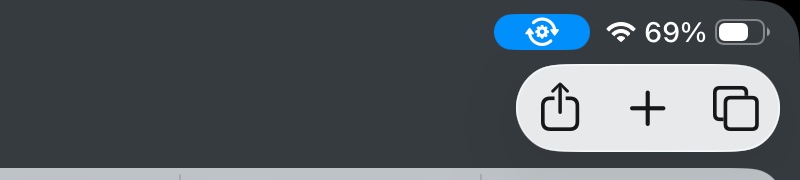
When a task is running, you get an indicator in the top-right corner of the screen. This tells you that a task is happening, but you can't see how far along it is unless you tap it.
Credit: Andrew Cunningham
In the betas, the easiest way to see Continuous Background Tasks in action is to start a long file transfer in the Files app. Starting one of these operations summons a notification-like status message and progress bar in the upper middle of the screen, showing you exactly how the task is progressing.
When the progress bar has been dismissed, you can still tell your iPad is doing something in the background because of a small blue bar that appears in the upper-right of your screen next to the network and battery status icons; clicking this blue bar at any time will show you the progress meter. Otherwise, you won’t see the full progress dialogue again until the task has fully completed.
I do think there’s enough space here for the blue bar itself to track your background task’s progress for you, like the small icon that shows you the progress of downloads in most browsers—filling the blue bar with a different shade of blue from left to right as an operation proceeded would provide clear at-a-glance info. But it’s possible that these icons aren’t allowed to animate for performance or battery reasons.
Apple says iPadOS can still “terminate a continuous background task abruptly depending on run-time conditions,” like when your device is busy executing something else in the foreground or is running out of RAM. When suspending these tasks, Apple says “the system prioritizes the termination of tasks that reflect minimal or no progress.” Even on a resource-constrained iPad Air 3, the OS didn’t automatically cancel any file operations during regular use. But it does leave room for uncertainty in iPadOS that doesn’t exist in macOS.
Better audio/video recording controls
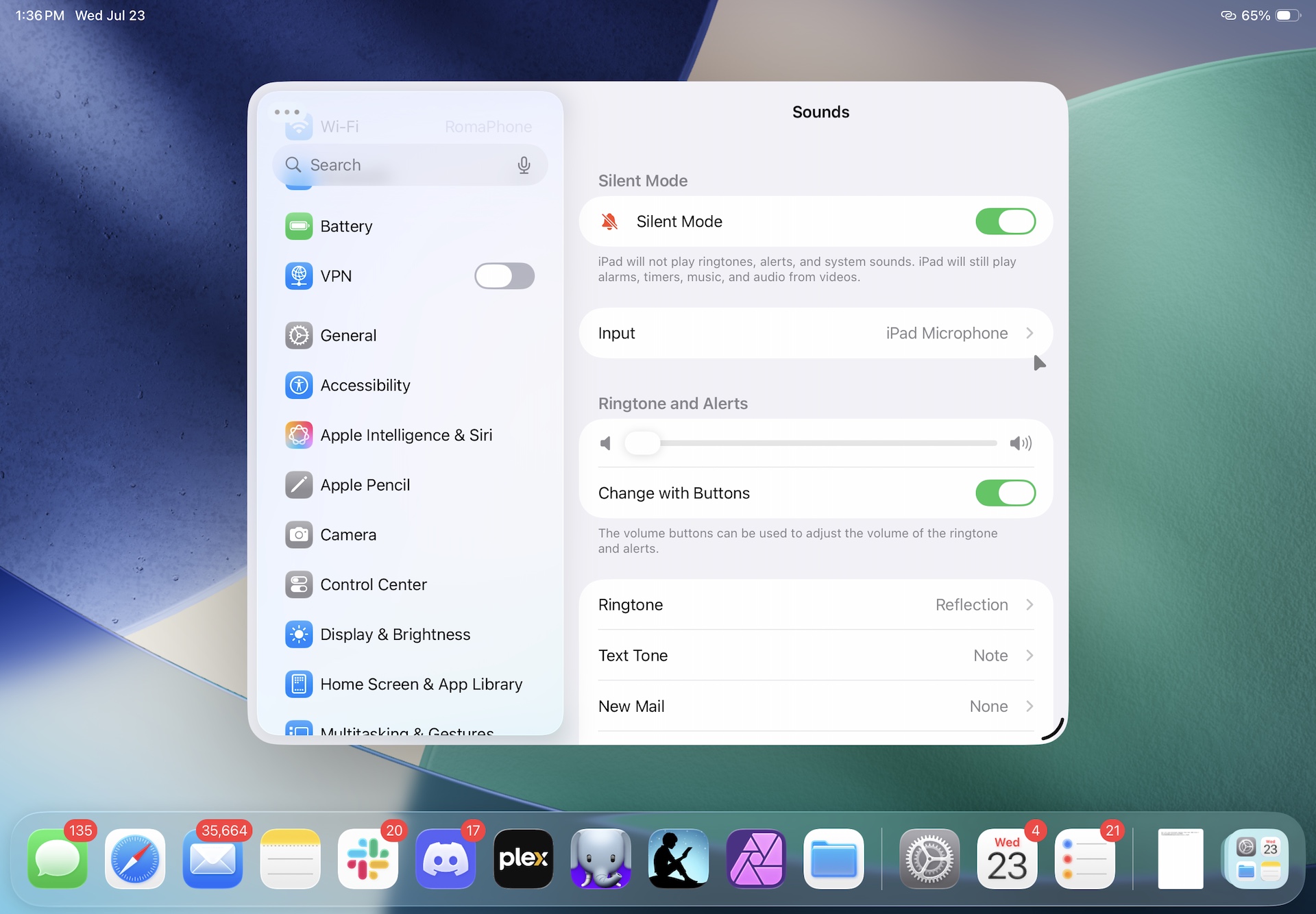
As in macOS, you can now specify which audio input you want to use at the OS level.
Credit: Andrew Cunningham
Perhaps recognizing that all the people with the strongest opinions about the iPad’s multitasking feature set are prolific podcasters, Apple has added some features to iPadOS 26 that’s meant to improve the experience of recording audio and video on the device.
For starters, Apple has added an input selection menu in the Sound settings, allowing users to select the iPad’s internal microphone, a headset microphone, or an external webcam or USB microphone. Using external mics was possible with the iPad before, but this gives power users more control and helps podcasters avoid a major occupational hazard: accidentally recording your show using the built-in mic instead of the good one. This preference can be set system-wide and also per-app, and you can opt to use Apple’s voice isolation algorithms to control for background noise or echo.
The update also allows people to record their side of a video call locally—both the audio and the video. For remotely recorded podcasts, having each person on the call record their end of it locally and then mixing them all together later makes editing easier (you can isolate noises or other issues on one person’s track without having to edit around someone else talking) and makes for a higher-quality end product. This can’t be used to record an entire video call, presumably for privacy reasons.
Will these features be useful for anybody other than “Apple writers and YouTubers who want to record podcasts about how they’re recording podcasts on their iPads”? Maybe, maybe not! But they are thoughtful additions for people using iPads for this kind of work.
Performance on old hardware
Lest I sound overly rosy, let me be clear about where my iPadOS 26 experience hasn’t been as good, or where it has felt more like a wash compared to the iPadOS 18 status quo.
While multitasking mode is available on old iPads with as little as 3GB of RAM, for example—the 3rd-gen iPad Air pairs 3GB of RAM with an Apple A12 chip, and the 8th- and 9th-gen iPads shipped with 3GB as well—the multitasking experience has honestly been pretty poor. This is, I suspect, why Apple stopped offering my iPad Air the multitasking experience as part of the first-time setup process in the public beta build, after offering it in earlier developer betas. (It's still there in the settings, the tablet just defaults to all full-screen apps all the time).
You’ll spend more time waiting for the contents of windows to redraw as you resize. And any kind of task that involves loading modern webpages in Safari quickly bogs down. Swapping between multiple tabs is an exercise in frustration. Even trying to scroll down, click a link, or enter text involves unwelcome stuttering or pausing, things that weren't noticeable on the M1 Air or even the A16 iPad.
Some of that reflects the early nature of the software. Performance and stability on newer and older hardware alike has improved a ton over the course of the first developer betas and will surely improve more in the handful of additional beta builds that Apple will issue between now and the initial public release of the software this fall. It's too early to make any kind of predictions about how iPadOS 26 treats old tablets.
But at a certain point you are just running up against the limits of the hardware. Apple has always been a bit stingy with RAM in iDevices, even more so a few years ago, and especially in lower-end devices (Apple Intelligence and its apparent 8GB RAM requirement have been a bit of an equalizer here). There’s only so much you can do to optimize your way around a hardware limitation.
Even the 10th-generation iPad, with its two-generation-newer A14 chip and 4GB of RAM, does an appreciably better job of staying responsive. Safari tabs still reload more frequently than I'd like, and the pause while those tabs become usable again is sometimes longer than I'd like it to be. It still feels slower and hitchier than iPadOS 18.5 on the same hardware. But in my testing with the third developer beta, an A14/4GB tablet never really feels just plain-old locked up the way that the A12/3GB iPad does. This suggests that the 4th-gen Air and 2018 iPad Pros should also be in decent shape. Hopefully, Apple can improve things more between now and the final release; we’ll wait to pass judgment until then. Beta testers on weaker hardware should just know what they're getting into.
iPadOS is still iPadOS
Most of the changes to iPadOS 26’s multitasking mode are for the better, and they represent a major step forward for anyone who has been asking for more versatile multi-window multitasking on the iPad. The iPad doesn’t feel quite Mac-like, but it does finally feel like Apple took some of the better parts of Split View and Stage Manager and blended them with some Mac-flavored elements to make something that feels at home in iPadOS while adding something closer to the desktop-like flexibility power users have been asking for.
Even with better multitasking, there are still underlying limitations to iPadOS relative to macOS that would make it hard for me to totally leave my Mac behind on my next work trip. In the US especially, there are still strict limits on the code you can run—it needs to come from the App Store, and it needs to follow Apple’s rules. These rules have been chipped away at by a combination of regulations and pressure from developers and users, but we’re still a far cry from having a big “let me run anything” switch a la macOS or even Android.
In day-to-day use I feel this the most acutely in the lack of support for browser engines other than the iPadOS version of WebKit, which still acts a little weird with heavy web apps like Google Docs/Sheets relative to the desktop version of Safari or Chromium-based browsers like Google Chrome and Microsoft Edge. I don’t like that you need to be running something Chromium-based to guarantee the best possible compatibility across the widest possible collection of websites, but it’s where we are right now, and I feel the lack of a “real” Chromium browser on the iPad more than I feel the lack of my other macOS apps.
Other complaints get a bit more technical and esoteric and farther away from things that regular people probably care about. It might bother me that I don’t have a Terminal window or that there’s not a Disk Utility equivalent (the Files app allows for basic reformatting of existing disk volumes, but that’s it). A version of Homebrew that worked on the iPad? A version of Xcode and its tools that worked on the iPad? I’d use all of it if it existed, but it doesn’t.
My other sticking point is the continued unpredictability of when your iPad is going to decide to jettison apps or browser tabs from memory, forcing a reload when you swap back to them. This has mostly been fine for me, and I’m still willing to chalk some flakiness up to beta-software blues. But I’ve occasionally lost paragraphs of this piece in the web-based WordPress CMS we use, as tabs have been booted for memory before the software’s auto-saving function could kick in. The less RAM you have, the more often you’ll encounter it. But even on a Mac with 8GB of RAM, a robust and time-tested virtual memory system means you just don’t need to think about this kind of thing all that much.
Having shifted to using iPads as my main computers for a couple of weeks, my overall impression is positive; my existing tablet hardware has gotten a big upgrade in usability and usefulness without totally throwing out the touch-friendly UI and the relative simplicity that have always been the iPad’s main selling points. A visible handle in the corner of each app/window makes it easier to activate multitasking mode when you want to and more difficult to activate it by mistake, and the traditional macOS stoplight buttons make it easy to close, minimize, or maximize a window that you want gone. Also helpful is the ability to click a notification that comes in and have a small app window appear over top of whatever you’re working on, the exact size and shape that you meant it to be, that can be minimized with a quick keyboard shortcut or button press when you’re done with it. I realize I’m just describing the way that macOS and Windows have worked for decades, but it’s neat to be able to do it on an iPad without also having to learn some new multitasking interface that feels like it’s reinventing the wheel for no reason (as Stage Manager sometimes did).
If you install the public beta, you’ll probably run into some instability and some performance issues on older devices (multi-monitor mode in particular made apps pretty crash-happy in Developer Beta 3, and I even had it hard-crash to the home screen a couple of times, though hopefully the slightly newer public beta builds will be better on this front). Swapping between Apple’s built-in apps and third-party ones that don’t yet support the Liquid Glass UI can be jarring. But especially if you already own a keyboard and mouse/trackpad that you use with your iPad, it’s worth installing the OS early just to give it a try for yourself.
The last couple iPadOS releases have been content to tinker around the edges of the multitasking experience. But the iPadOS 26 beta is the rare update that’s actually kind of exciting to install.
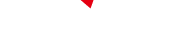
-
 C114 Communication Network
C114 Communication Network -
 Communication Home
Communication Home


