
Jeff Carlson/CNET
The Apple Watch is one of the company's most feature-packed devices, so you may only be aware of a fraction of what it can do. That's because most of its goodies are hidden behind the timepiece, the main feature of any watch. But the Apple Watch is also a fitness and health tracker, a handy timer and even a flashlight.
To learn more about what your Apple Watch can do, here are some of my favorite everyday tips that save time and trouble.
Also, check out how to add custom watch faces and ways to extend the utility of an old Apple Watch you might have in a drawer.
Swipe between watch faces (again)
Until WatchOS 10.0, you could swipe from the left or right edge of the screen to switch active watch faces, a great way to quickly go from an elegant workday face to an exercise-focused one, for example. Apple removed that feature, likely because people were accidentally switching faces by brushing the edges of the screen.
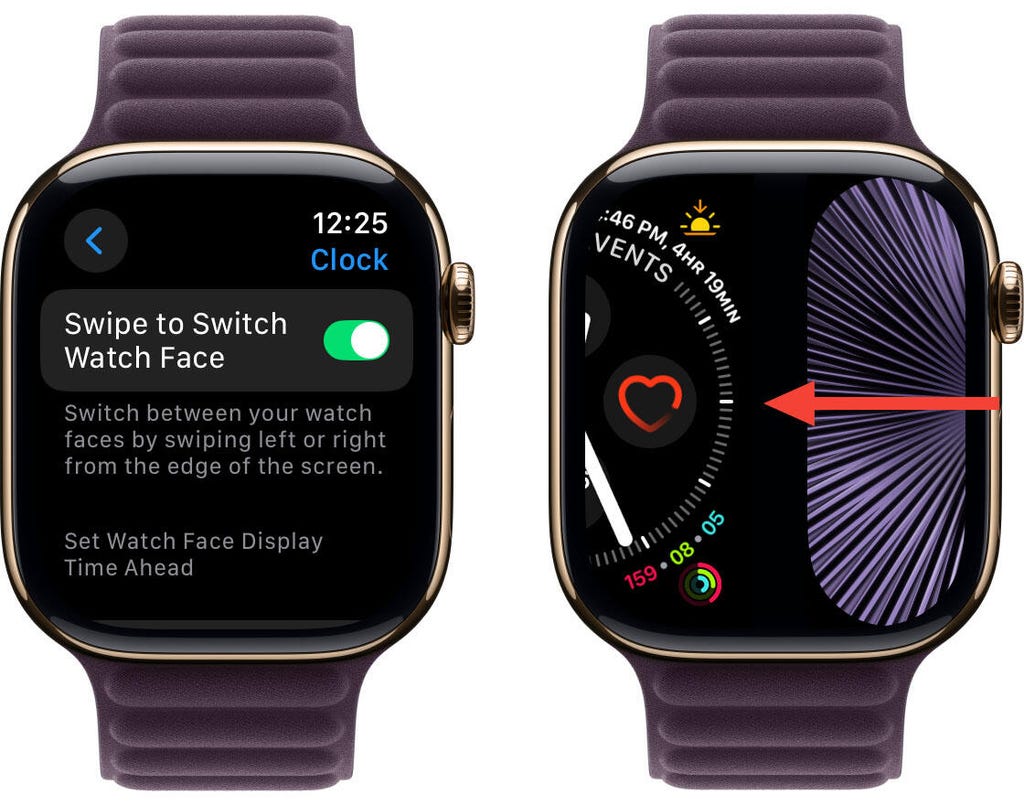
Swipe from the edge to switch between faces. Screenshot by Jeff Carlson/CNET
However, the regular method involves more steps (touch and hold the face, swipe to change, tap to confirm) and people realized that the occasional surprise watch face change wasn't really so bad. Therefore, as of version 10.2, including the current WatchOS 11.2, you can turn the feature on by toggling a setting: Go to Settings > Clock and turn on Swipe to Switch Watch Face.
Make the Smart Stack work for you
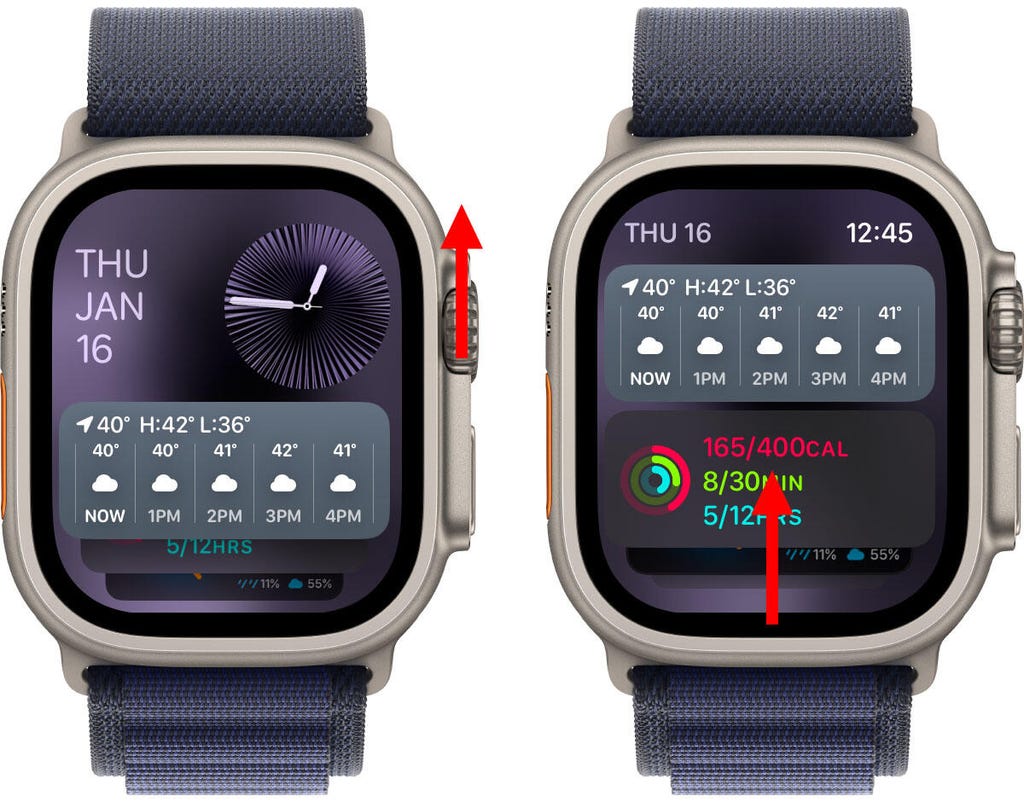
Bring up the Smart Stack using the crown or by swiping. Screenshot by Jeff Carlson/CNET
The Smart Stack is a place to access quick information that might not fit into what Apple calls a "complication" (the things on the watch face other than the time itself, such as your Activity rings or the current outside temperature). When viewing the clock face, turn the digital crown clockwise or swipe from the bottom of the screen to view a series of tiles that show information such as the weather or suggested photo memories. This turns out to be a great spot for accessing features when you're using a minimal watch face that has no complications.
Choose which Live Activities appear automatically
The Smart Stack is also where Live Activities appear: If you order a food delivery, for example, the status of the order appears as a tile in the Smart Stack (and on the iPhone lock screen). And because it's a timely activity, the Smart Stack becomes the main view instead of the watch face.
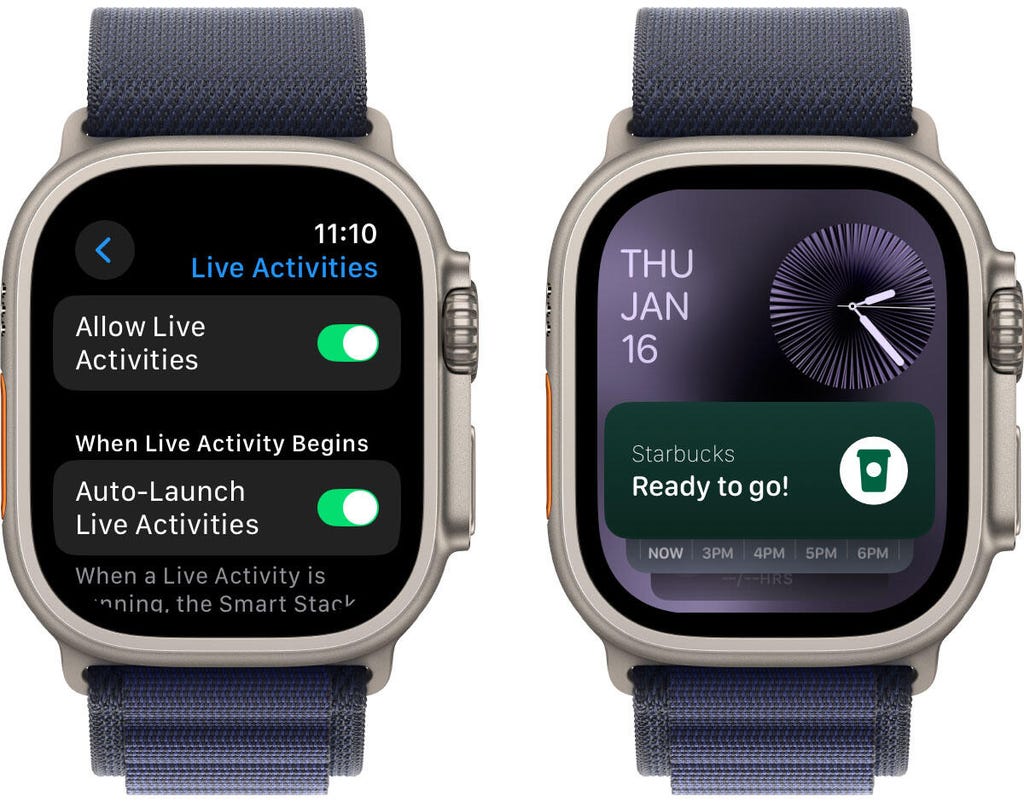
Live Activities like mobile orders appear in the Smart Stack. Screenshot by Jeff Carlson/CNET
Some people find that too intrusive. To disable it, on your watch open the Settings app, go to Smart Stack > Live Activities and turn off the Auto-Launch Live Activities option. You can also turn off Allow Live Activities in the same screen if you don't want them disrupting your watch experience.
Apple's apps that use Live Activities are listed there if you want to configure the setting per app, such as making active timers appear but not media apps such as Music. For third-party apps, open the Watch app on your iPhone, tap Smart Stack and find the settings there.
Add and pin favorite widgets in the Smart Stack
When the Smart Stack first appeared, its usefulness seemed hit or miss. In WatchOS 11, Apple seems to have improved the algorithms that determine which widgets appear -- instead of it being an annoyance, I find it does a good job of showing me information in context. But you can also pin widgets that will show up every time you open the stack.
For example, I use 10-minute timers for a range of things. Instead of opening the Timers app (via the App list or a complication), I added a single 10-minute timer to the Smart Stack. Here's how:
- View the Smart Stack by turning the Digital Crown or swiping from the bottom of the screen.
- Touch and hold the screen to enter the edit mode.
- Tap the + button and scroll to the app you want to include (Timers, in this example).
- Tap a tile to add it to the stack; for Timers, there's a Set Timer 10 minutes option.
- If you want it to appear higher or lower in the stack order, drag it up or down.
- Tap the checkmark button to accept the change.
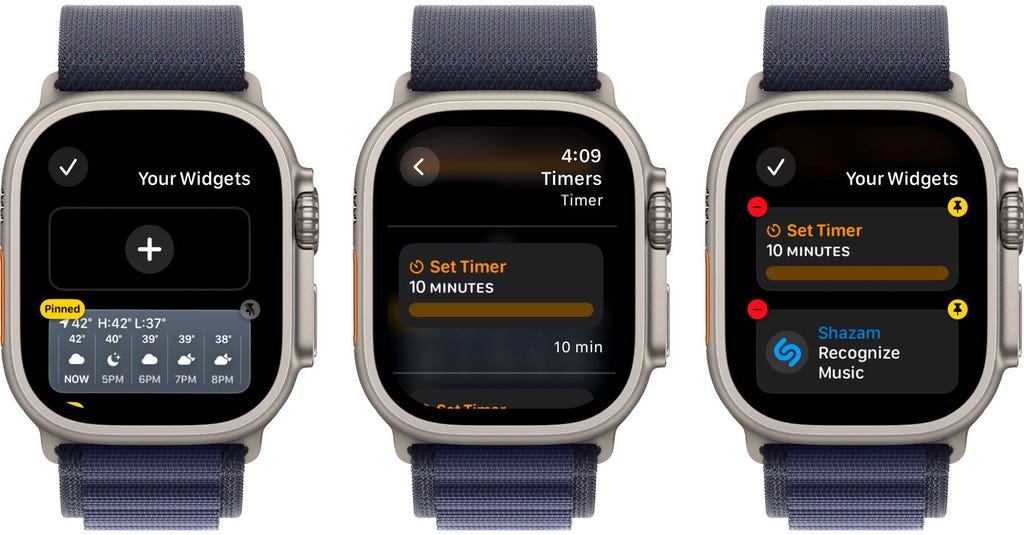
Add specific widgets to the Smart Stack. Screenshot by Jeff Carlson/CNET
The widget appears in the stack, but it may get pushed down in favor of other widgets the watch thinks should have priority. In that case, you can pin it to the top of the list: While editing, tap the yellow Pin button. That moves it up, but Live Activities can still take precedence.
Use the watch as a flashlight
You've probably used the flashlight feature of your phone dozens of times, but did you know the Apple Watch can also be a flashlight? Instead of a dedicated LED (which phones also use as a camera flash), the watch's full screen becomes the light emitter. It's not as bright as the iPhone's, nor can you adjust the beam width, but it's perfectly adequate for moving around in the dark when you don't want to disturb someone sleeping.
To activate the flashlight, press the side button to view Control Center and then tap the Flashlight button. That makes the entire screen white -- turn the Digital Crown to adjust the brightness. It even starts dimmed for a couple of seconds to give you a chance to direct the light away so it doesn't fry your eyes.

Your Apple Watch can double as a hands-free flashlight. Screenshot by Jeff Carlson/CNET
The flashlight also has two other modes: Swipe left to make the white screen flash on a regular cadence or swipe again to make the screen bright red. The flashing version can be especially helpful when you're walking or running at night to make yourself more visible to vehicles.
Press the Digital Crown to turn off the Flashlight and return to the clock face.
Pause your Exercise rings if you're traveling or ill
Closing your exercise, movement and standing rings can be great motivation for being more active. Sometimes, though, your body has other plans. Until WatchOS 11, if you became ill or needed to be on a long-haul trip, any streak of closing those rings that you built up would be dashed.
Now, the watch is more forgiving (and practical), letting you pause your rings without disrupting the streak. Open the Activity app and tap the Weekly Summary button in the top-left corner. Scroll all the way to the bottom (take a moment to admire your progress) and tap the Pause Rings button. You can choose to pause them for today, until next week or month, or set a custom number of days.
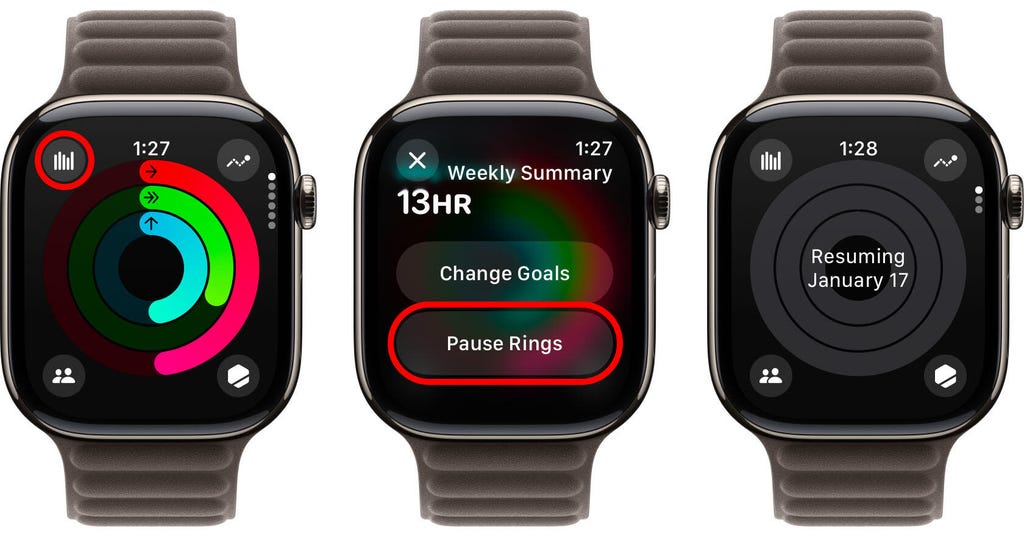
Give yourself a break when needed and pause your exercise rings. Screenshot by Jeff Carlson/CNET
When you're ready to get back into your activities, go to the same location and tap Resume Rings.
Bypass the countdown to start a workout
Many workouts start with a three-second countdown to prep you to be ready to go. That's fine and all, but usually when I'm doing an Outdoor Walk workout, for example, my feet are already on the move.
Instead of losing those steps, tap the countdown once to bypass it and get right to the calorie burn.
How to force-quit an app (and why you'd want to)
Don't forget, the Apple Watch is a small computer on your wrist, and every computer will have glitches. Every once in a while, for instance, an app may freeze or behave erratically.
On a Mac or iPhone, it's easy to force a recalcitrant app to quit and restart, but it's not as apparent on the Apple Watch. Here's how:
- Double-press the Digital Crown to bring up the list of recent apps.
- Scroll to the one you want to quit by turning the crown or dragging with your finger.
- Swipe left on the app until you see a large red X button.
- Tap the X button to force-quit the app.
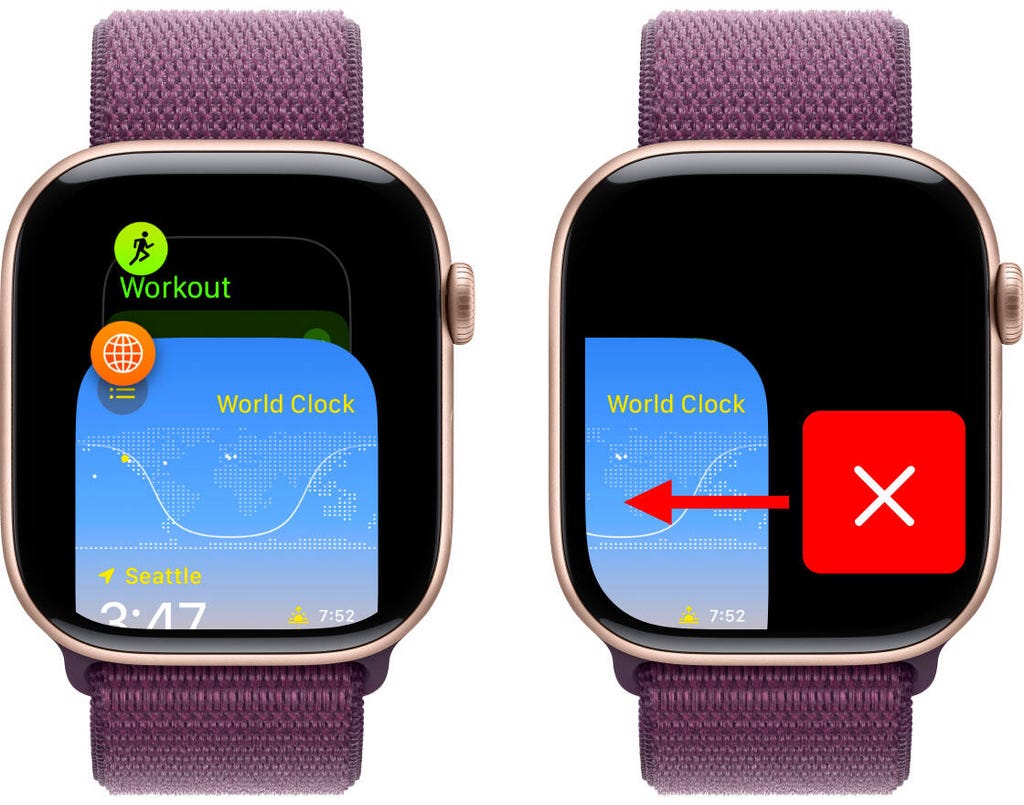
You can force-quit an app on the Apple Watch. Screenshot by Jeff Carlson/CNET
Keep in mind this is only for times when an app has actually crashed -- as on the iPhone, there's no benefit to manually quitting apps.
These are some of my favorite Apple Watch tips, but of course there's a lot more to the popular smartwatch. Be sure to also check out which new health features are expected in the next models and Lexy Savvides' review of the Series 10.
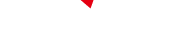
-
 C114 Communication Network
C114 Communication Network -
 Communication Home
Communication Home


