
Anthony Roberts/Unsplash
A computer that refuses to start is one of the most frustrating technical problems, whether it's a desktop PC or a laptop. This issue can arise from simple power interruptions, loose connections, or more complex hardware and software failures. Identifying the root cause requires a methodical approach to avoid unnecessary repairs or replacements.
By following a structured troubleshooting process, you can address your PC's power issues effectively and determine whether the problem lies with the power source, internal hardware, or firmware. This article provides a comprehensive, step-by-step guide to diagnosing and fixing common reasons a computer won't start, helping you restore your device safely and efficiently.
What Are the Common Causes of a Computer Not Starting?
A computer failing to start can be frustrating, and identifying the cause is the first step toward a solution. Problems can stem from simple power issues, internal hardware failures, or software and firmware glitches, each requiring different troubleshooting strategies.
- Power Supply and Cable Issues: Often, the cause is as simple as a disconnected or faulty power cable, a dead wall outlet, or a failing laptop battery. Power buttons may also malfunction, preventing the device from starting.
- Hardware Failures: Internal components such as RAM, the motherboard, the CPU, or graphics cards can fail or become loose, preventing the computer from booting. Over time, dust, heat, or wear and tear can affect their performance.
- BIOS or Firmware Problems: Corrupted BIOS or UEFI settings can prevent the system from initializing properly. Firmware glitches or unsuccessful updates may cause the PC to remain unresponsive at startup.
- Peripheral Conflicts: External devices such as USB drives, printers, or docking stations can sometimes interfere with the boot process if connected during startup.
Understanding these potential causes allows you to target troubleshooting effectively, saving time and reducing the risk of further damage.
How to Troubleshoot Hardware and Power Issues When the PC Won't Turn On
Once potential causes are identified, a methodical troubleshooting process can help isolate the problem. By checking power sources, testing components, and following step-by-step diagnostics, most PC power issues can be efficiently resolved.
- Check the Power Source:
- Verify that wall outlets are functional by plugging in another device.
- Test the power cable, adapter, and power strip. Replace any faulty components if necessary.
- For laptops, ensure the battery is charged or try starting with the charger only.
- Inspect Hardware Components:
- Open the case (desktop) or carefully access the internal panels (laptop).
- Reseat RAM sticks, GPU, and internal connectors, ensuring all components are securely attached.
- Remove and reconnect components one at a time to isolate potential faults.
- Listen for Beep Codes:
- Many motherboards emit beep codes during startup to indicate issues.
- Check the motherboard manual to interpret these signals, which can indicate faulty RAM, a CPU, or a graphics card.
- Minimal Component Booting:
- Attempt to start the PC with only essential components: motherboard, CPU, RAM, and power supply.
- Disconnect all drives, GPUs, and peripherals to see if the system posts successfully. This can help identify the problematic part.
- Reset BIOS/UEFI Settings:
- If the PC powers on but fails to boot, reset BIOS/UEFI to default settings.
- Remove the CMOS battery for a few minutes, or use the motherboard reset jumper.
- Test with Alternate Power Supplies:
- If available, use a spare power supply to determine whether the original PSU is defective.
- For laptops, testing with a compatible charger can confirm whether the battery or adapter is the issue.
By systematically following these steps, most power and hardware-related startup problems can be diagnosed and often resolved without professional intervention.
Read more: 10 Proven Fixes to Stop Your Computer Running Slow and Speed Up Your Laptop with Expert PC Optimization
Additional Tips for Successful Computer Troubleshooting
When troubleshooting a computer that won't turn on, it's important to start by eliminating potential peripheral conflicts. Disconnecting all external devices, such as USB drives, printers, and other accessories, can help determine whether these are preventing the PC from starting. Additionally, documenting any custom BIOS or UEFI settings before a reset ensures you can easily restore your preferred configurations if needed, avoiding unnecessary complications during recovery.
Another crucial consideration is overheating monitoring, as excessive heat can prevent a computer from powering on. Regularly cleaning dust from fans, heatsinks, and vents helps maintain proper airflow and prevents thermal shutdowns. Finally, if the issue involves hardware replacement, motherboard repairs, or other complex diagnostics, it's wise to seek professional assistance. Certified technicians can safely handle intricate problems, minimizing the risk of further damage while ensuring the PC is properly restored.
Conclusion
A computer not starting can stem from a variety of causes, from simple power issues to complex hardware failures. By following a step-by-step troubleshooting approach —checking power sources, reseating hardware, listening for beep codes, and resetting the BIOS —most startup problems can be accurately diagnosed and resolved.
Careful inspection helps avoid unnecessary repairs and ensures an efficient restoration of your PC. If the problem persists, professional assistance may be required. Patience and systematic troubleshooting remain the most reliable strategies for resolving your PC's power issues safely and effectively.
Frequently Asked Questions
1. Why does my computer power on, but the screen stays black?
This may indicate a monitor issue,a faulty graphics card, or loose internal connections. Test with another display or reseat the GPU.
2. How can I tell if my power supply is faulty?
A PSU tester can help, or try using a known working power supply. Symptoms include no lights, fans not spinning, or the PC not posting.
3. What does it mean if my PC beeps at startup?
Beep codes indicate hardware errors. Refer to the motherboard manual to decode them—common issues involve RAM, CPU, or GPU failure.
4. Can overheating cause startup failure?
Yes. Thermal shutdowns prevent damage. Ensure proper ventilation, clean fans, and check thermal paste on the CPU.
Read more: Laptop Getting Too Hot? Here's How to Solve Overheating and Improve Cooling
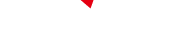
-
 C114 Communication Network
C114 Communication Network -
 Communication Home
Communication Home


