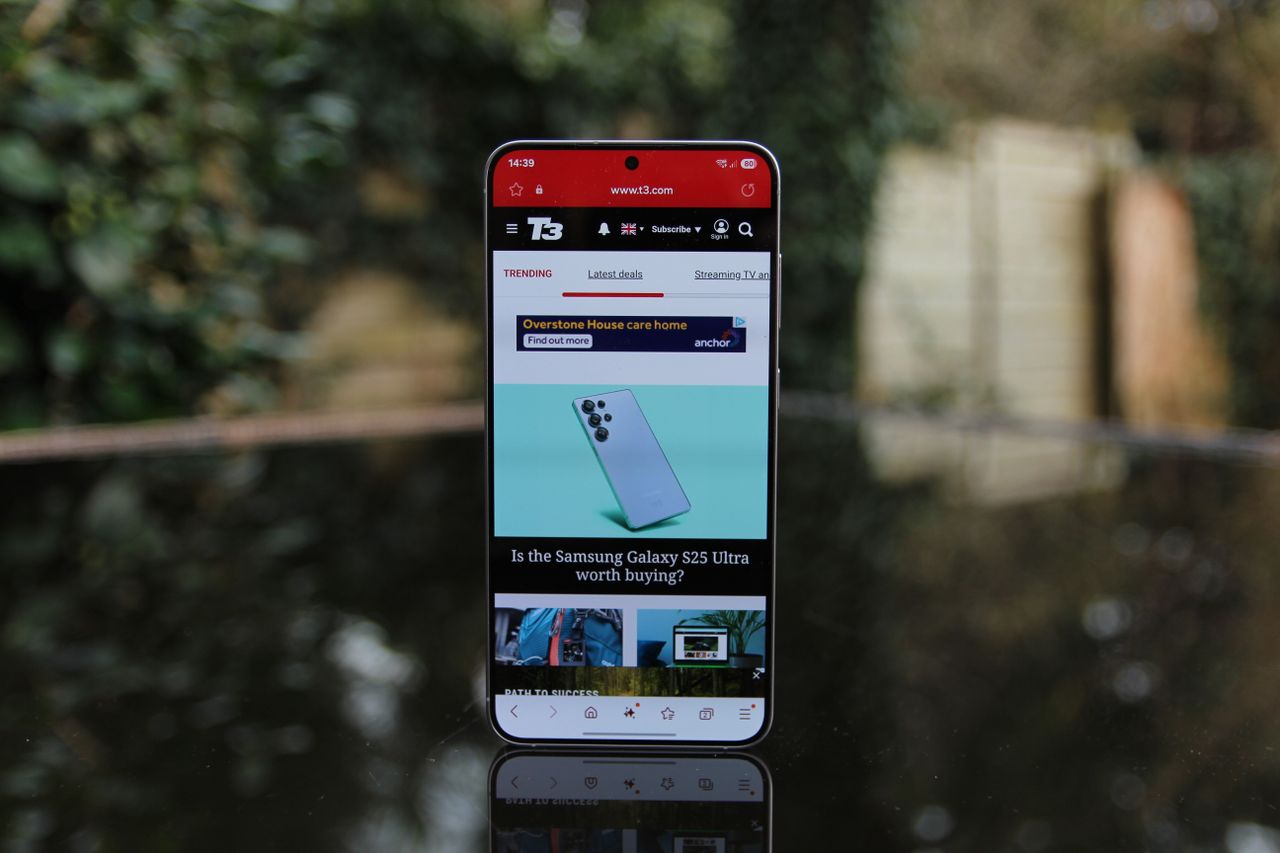
(Image credit: Future / Chris Hall)
Taking a screenshot on your phone should be a simple thing – but it's still a struggle for many phone owners.
Despite all the advances in the best mobile phones and AI, a simple screenshot is often the best way to capture information on your Samsung phone – either for later reference or to share with friends.
Samsung offers two familiar methods for screenshots, but also some more unique options, so I'm going to walk you through the options, with the first being the easiest – because it's the same on almost every Android phone.
Samsung screenshot using buttons

(Image credit: Future)
By default, pressing the volume down and power buttons at the same time will take a screenshot.
- Get the page you want captured on the screen.
- Locate the volume down and power buttons on the side of the phone.
- Press both at the same time; the screen will flash.
- The screenshot is previewed in the bottom left corner of the page.*
- The screenshot gets saved to the gallery automatically.
That's all you have to do to take a screenshot on Samsung devices.
*The preview in the bottom corner allows a couple of immediate actions: you can edit, share, tag or use Galaxy AI to examine what's on the page.
But the best option is an arrow that lets you capture longer pages, so if you're in a browser on a website, you can capture that whole page's length (or up to a given point within it).
Samsung screenshot using a swipe
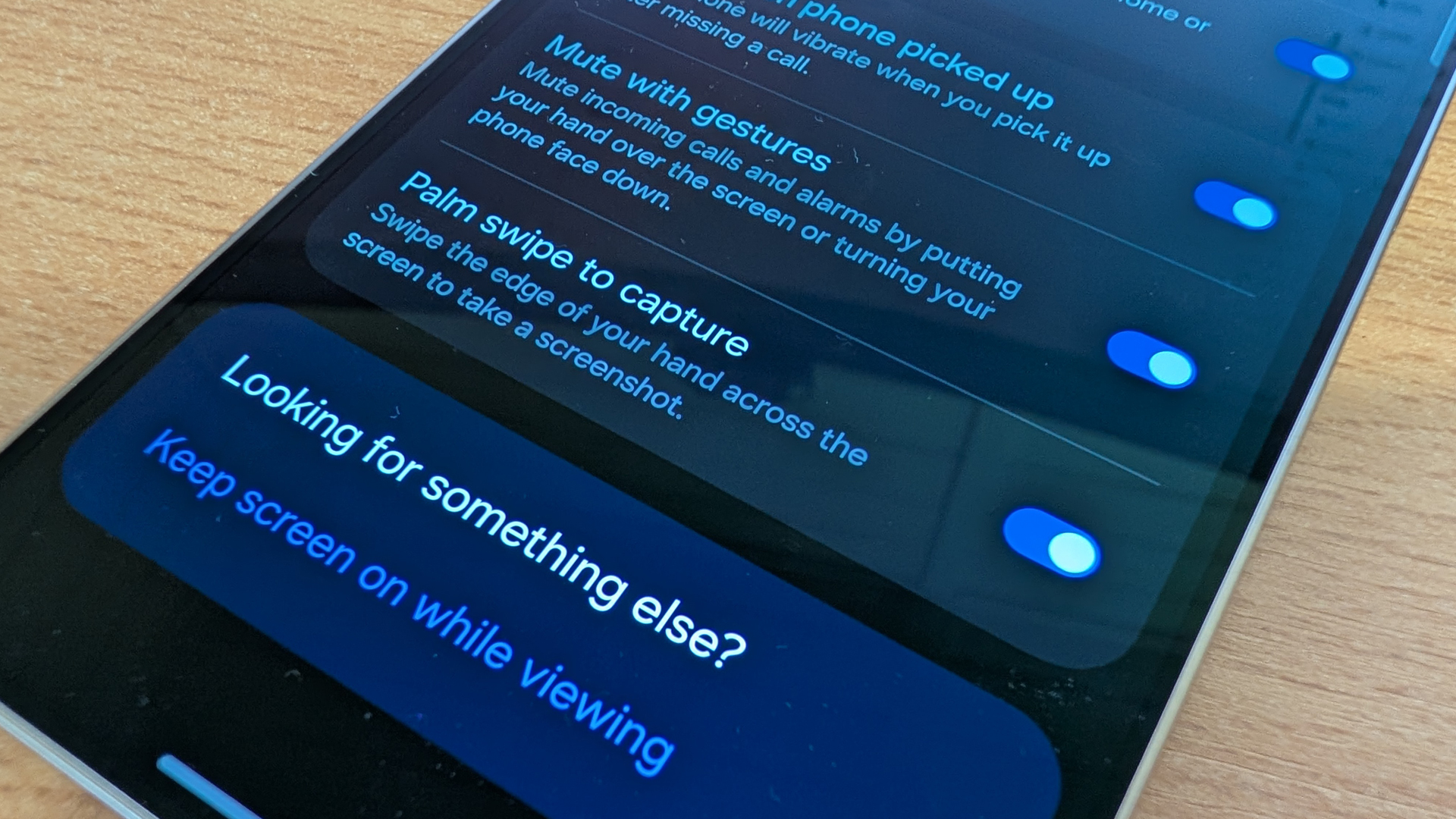
(Image credit: Future)
Samsung Galaxy phones have supported gestures for many years, and there's still an option to palm swipe to capture.
Gesture controls can be found in Settings > Advanced features > Motions and gestures.
Here you'll find the palm swipe toggle, allowing easy screenshots on a Samsung Galaxy device without any button pressing.
- Get the page you want captured on the screen.
- Slowly swipe with the side of your hand from right to left, or right to left.
- The screen will flash and be captured.
- The screenshot is previewed in the bottom left corner of the page.
- The screenshot gets saved to the gallery.
Note that with this technique you don't have to use the side of your hand, it will also work by laying a finger flat on the display and swiping. Although it works in both directions, swiping right to left is typically more reliable.
Samsung screenshot using voice
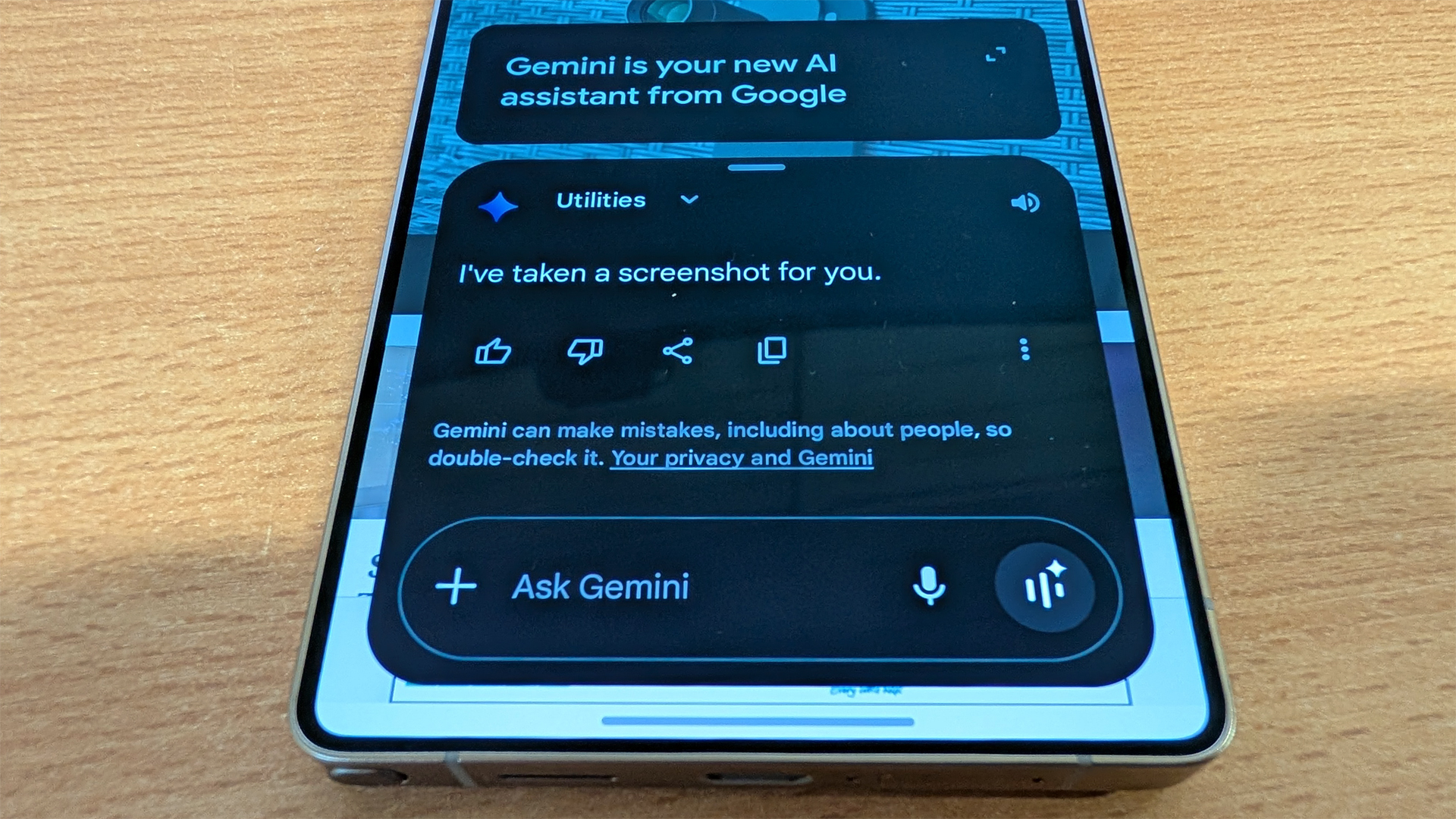
(Image credit: Future)
There's a third option for capturing a screenshot, which is using your voice. This will take advantage of the screenshot function in Google Gemini.
- Get the page you want captured on the screen.
- Say "Hey Google, take a screenshot".
- Gemini will open and confirm that a screenshot has been taken.
Note that when using voice, the screen doesn't flash and the advanced options (like scroll shot) are not offered.
Samsung screenshot using Edge Panels
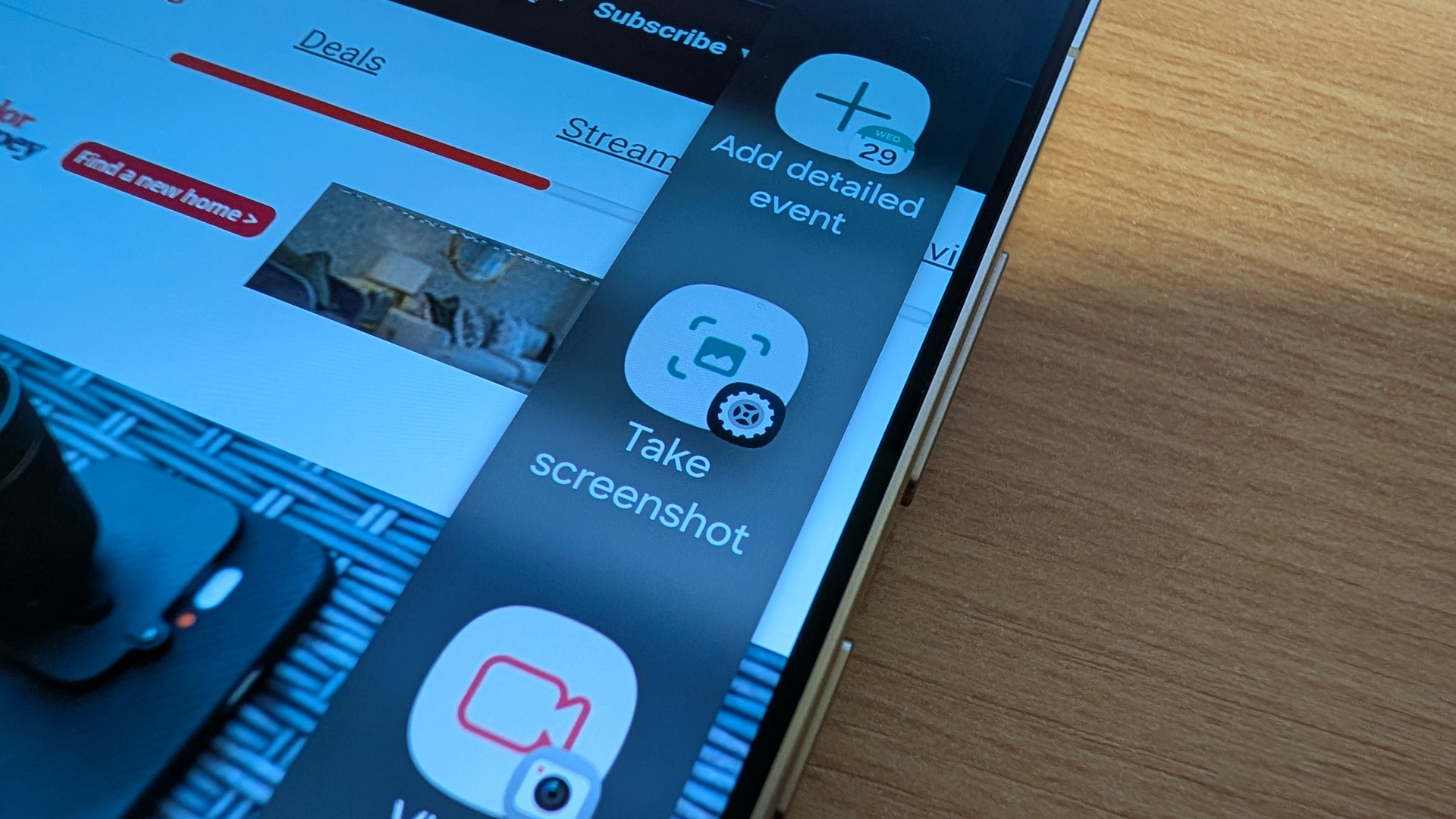
(Image credit: Future)
Edge Panels are a feature of One UI, allowing a swipe in from the side to access various functions. They can be controlled and edited by heading to Settings > Display > Edge panels. On the "Tasks" panel is the option to screenshot.
- Get the page you want captured on the screen.
- Swipe in on the Edge Panel handle to open; head to Tasks.
- Tap the screenshot icon.
- The screen will flash and be captured.
- The screenshot is previewed in the bottom left corner of the page.
- The screenshot gets saved to the gallery.
This method takes longer than all the options above, but is a little smoother if using the S Pen on a Galaxy S25 Ultra device.
Whichever method you choose, controlling the output of screenshots can be found in Settings > Advanced features > Screenshots and screen recordings.
Within this menu you can choose what to show, where to save, the file format you prefer, and a couple of other options.
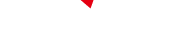
-
 C114 Communication Network
C114 Communication Network -
 Communication Home
Communication Home


