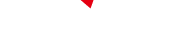With summer now very much around the corner, you've got better things to do than worry about your smart home. But with garden parties and the pool calling your name, there has never been a better time to make sure that your accessories are working for you, not against you. Smart home devices bring a lot of convenience to our day-to-day lives, but that doesn't mean they can't be improved.
Amazon's Alexa is one of the most popular choices, and you can tell it to turn the lights on or off, play your favorite music, set a timer for you while cooking in the kitchen and more. But you don't have to use the same Alexa as everyone else, and you can really upgrade your experience with just a few customizations. If you’ve got a smart speaker like the Echo Dot, an Echo Show 15, the powerful Echo Studio or the rotating Echo Show 10, there are plenty of ways to make Alexa feel more helpful and less like just another gadget.
A few small changes can seriously improve your experience. From making hands-free calls to connecting Bluetooth and Wi-Fi or even using Alexa in the kitchen, there’s a lot worth setting up.
It might take a little effort to get everything just right, but once you do, your Alexa devices will feel like they’re working for you instead of the other way around.
1. Enable Brief Mode on your Amazon Echo
When you ask Alexa to do something, such as play a song or turn on the lights, Alexa will say something like, "OK, turning on the lights." This is to help you determine why Alexa did something if it wasn't what you asked. If you don't want Alexa repeating what you just said, you can change that setting so that it plays a short sound instead of a voice response.
To do so, open the Alexa app's More menu and select Settings > Talking with Alexa. Then toggle on the switch for Brief Mode.
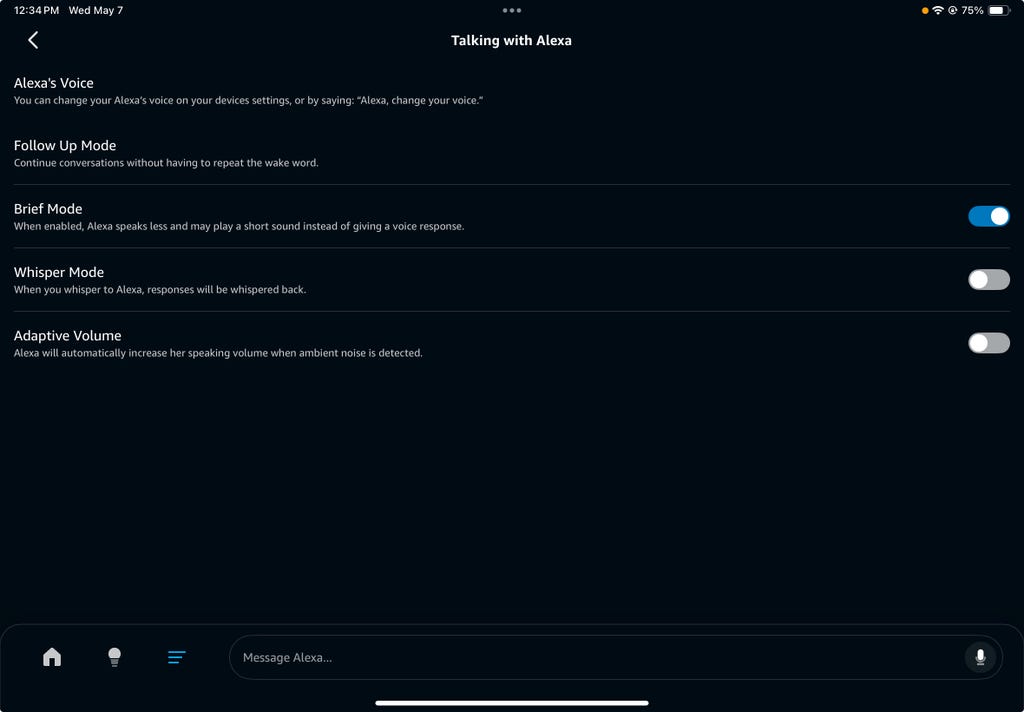
Tyler Lacoma/CNET
2. Set up your preferred music streaming service
When you set up your Amazon Echo, the music service defaults to Amazon Music. If you use Spotify, Apple Music or another streamer, you may want to link your Echo to that instead.
Go to Settings > Music & Podcasts, then link to a service. On the same page, tap Default Services and switch to your preferred music provider. Now the Echo will play from the music streaming service of your choice when you say, "Alexa, play music." Note that you can select defaults for family or personal listening.
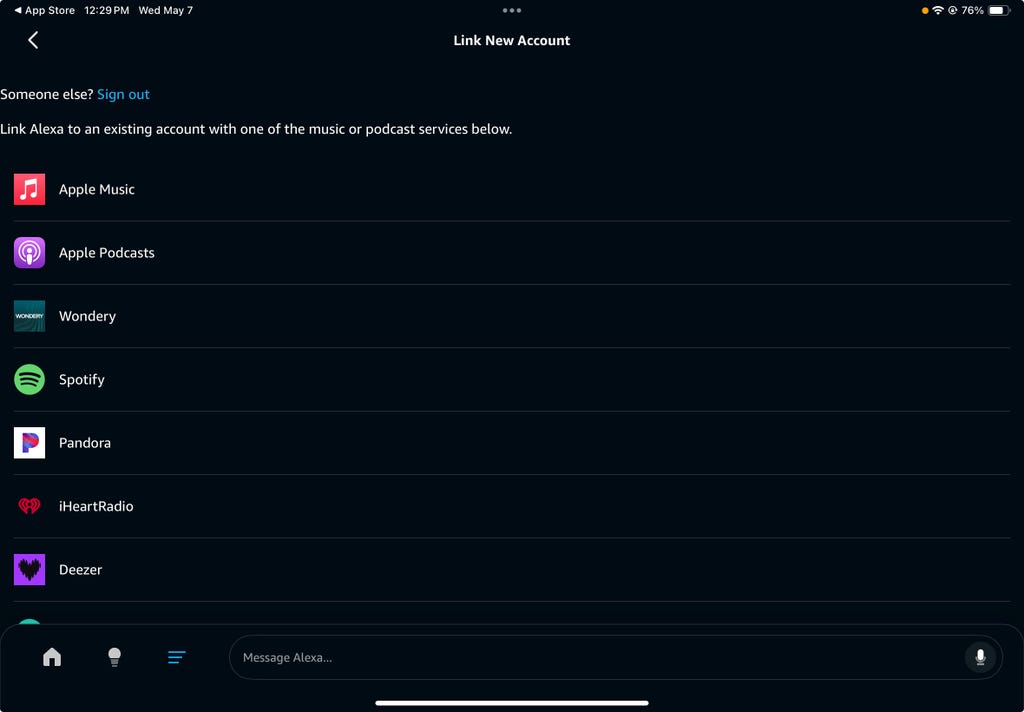
Tyler Lacoma/CNET
3. Change the wake word from Alexa
If TV commercials keep triggering your Amazon Echo when they say "Alexa," you can change the wake word to something less likely to trigger the speaker. The other traditional options are Computer, Echo and Amazon, but there are several newer wake word additions you can use like Ziggy and Hey, Disney.
If you want a change, just say, "Alexa, change the wake word" and make your selection. You can also open the Alexa app, go to Settings > Device Settings. Select your device, then tap the Settings icon and select Wake Word to make a choice. Unfortunately, you can't come up with your own name for the speaker, like "Tallulah" or "Digital Overlord."
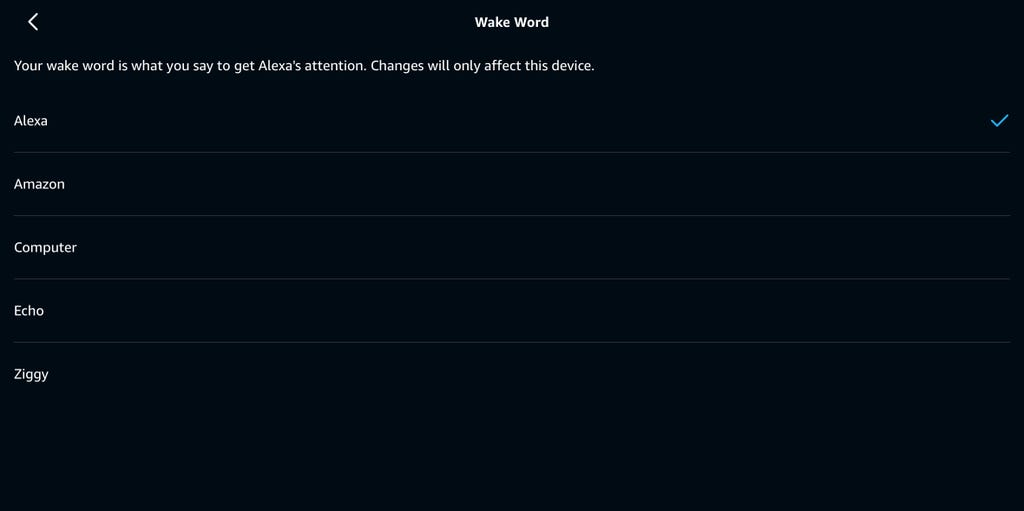
Tyler Lacoma/CNET
4. Enable voice purchasing on your Amazon Echo
You don't always have time to search Amazon for something you're out of, like toilet paper. That's why it can be helpful to set up voice purchasing on your Amazon Echo, so Alexa can order products for you.
To get started, you'll need to turn on voice ordering and 1-Click ordering. Open the Alexa app and navigate to Settings > Account Settings > Voice Purchasing > Purchasing controls > Select who can make purchases. For instance, you can set up a voice code or profile so that only you can make purchases when you type in a four-digit code.
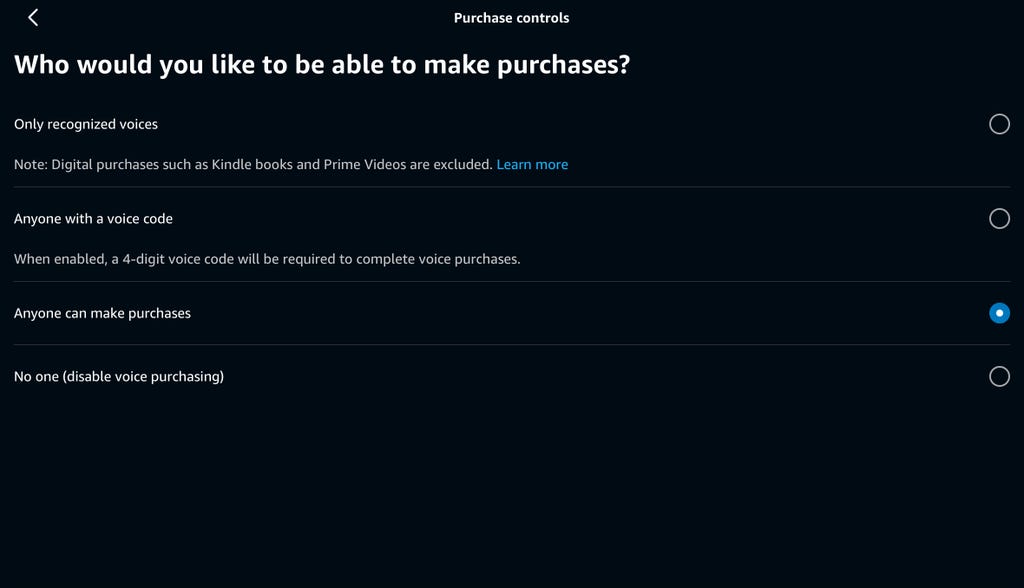
Tyler Lacoma/CNET
5. Set up household profiles on your Amazon Echo
If you have multiple people in your house, you'll want to set up voice profiles for each member who uses the Echo speaker. This will help Alexa learn your voice and distinguish you from others in the house. To create voice profiles, go to Settings > Your Profile & Family > Voice ID and follow the onscreen prompts.
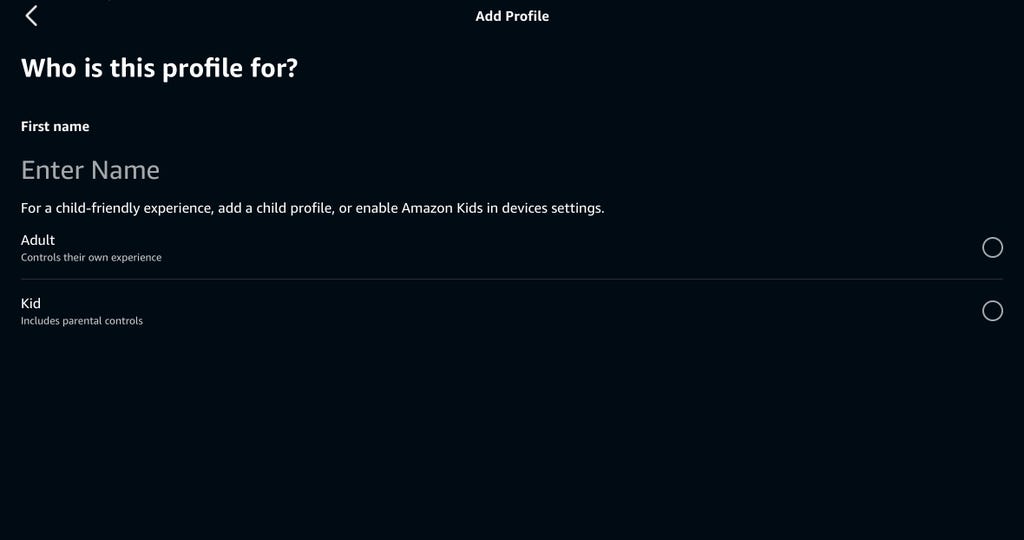
Tyler Lacoma/CNET
You can make sure your voice profile is correctly set up by asking, "Alexa, who am I?" The voice assistant will say, "I'm talking to [your name]."
If you have favorite customizations and settings, share them in the comments. Now that you've updated these six Echo settings, here are five creative uses for your Amazon Echo device, five essential tips for your new Echo device and CNET's roundup of every Alexa command you can give right now.