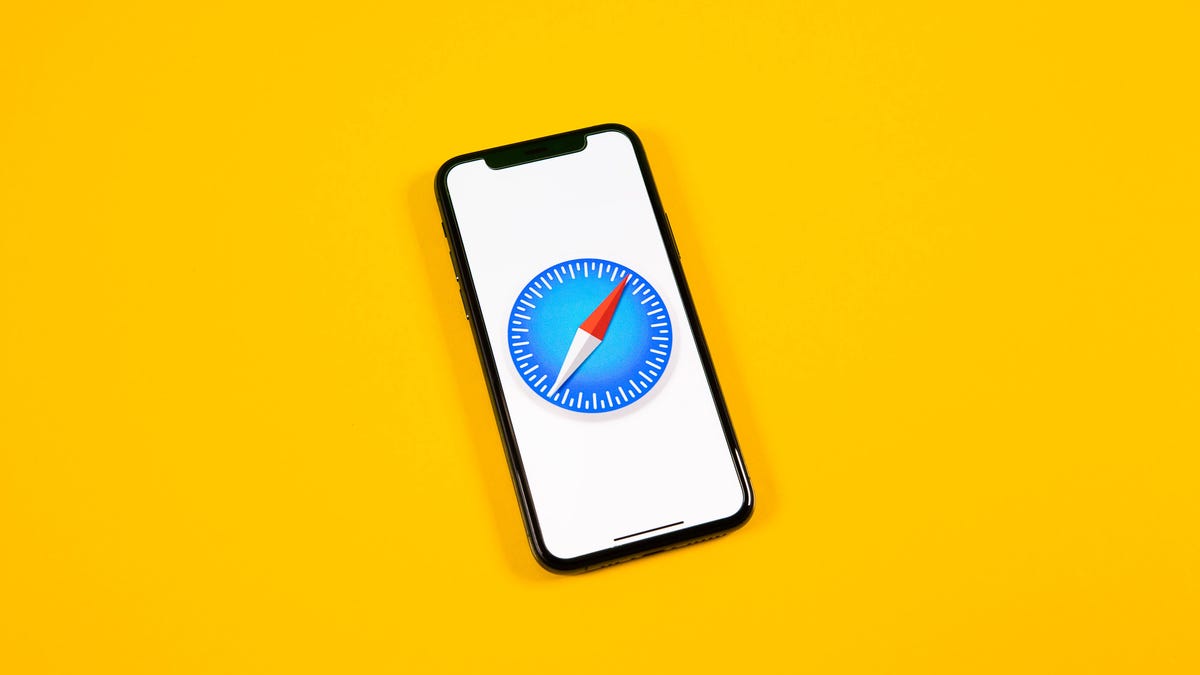
The feature works only in Safari. Sorry, Chrome users. Sarah Tew/CNET
While we're busy installing the latest iOS 18.4 beta on our iPhones, it's hard not to still look back fondly on all of the features iOS 16 brought to the table, even those that flew under the radar or weren't as flashy or as useful as the revamped lock screen or the ability to edit or unsend a message.
One feature is an extension of Visual Look Up, which was introduced in iOS 15. This gave iPhone users the ability to lift a subject from a photo or PDF and paste it into Messages and other apps easily, and Apple called it "magic" when it was introduced at WWDC. This was quietly expanded to Safari, which makes it easier to share background-free images without having to first save them to your photoreel.
Below, we'll break down exactly how to use this Safari-only feature (sorry, Chrome users) on your iPhone or iPad.
For more, don't miss everything about the iPhone 16E and how to turn on Siri's new glow effect on your iPhone if you don't have it.
How to clip images in Safari on iOS or iPad OS
In the Safari web browser on your iPhone or iPad, find any image and press your finger down on it for about a second. The image should isolate under your finger, and a quick action menu will appear, with various options. Now, the one you want to use is Copy Subject, which will copy the subject of the photo to your clipboard.
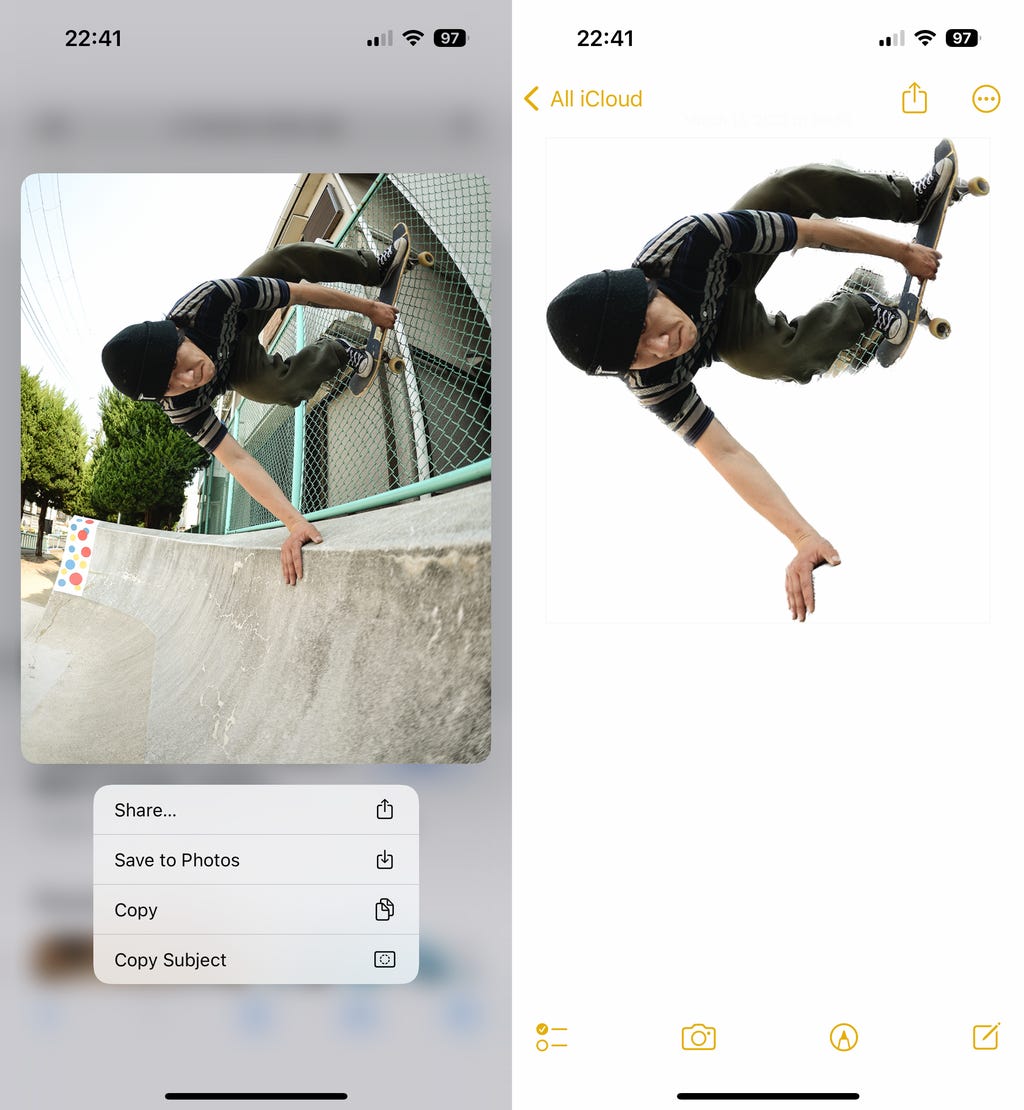
This shows the subject from the photo on the left isolated and pasted into a note. Nelson Aguilar/CNET
Unfortunately, you can't control which subject is selected, so choose a photo with a clearly differentiated subject and background. (In the photo above, I chose to use this feature with a skateboarder in the forefront.)
After you press Copy Subject, you can go into a message and paste in the clipped subject to share it with someone else. You can also drop it into a saved note to keep the clipped subject for yourself. The clipping won't always be perfect, so as mentioned, select an image with a large and obvious subject, and preferably an image with a uniform background.
For more, don't miss the 8 settings you should change immediately after installing iOS 18.3.
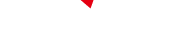
-
 C114 Communication Network
C114 Communication Network -
 Communication Home
Communication Home


