
Are all the AI features on your Pixel a bit too much? Here are some tips to tame Gemini from being on every part of your phone. Google/CNET
I've owned at least one phone from seven of the nine generations of Google's Pixel devices, not to mention quite a few Nexus phones from back in the day. The Pixel software is clean, smart and far from the heavily-skinned experience Samsung brings to the table, which is just my preference.
The eighth and ninth generations, and especially the Pixel 9 family, have leaned hard into AI, to the point that it's tempting to think of them as Gemini phones, period. The AI is woven in something fierce.
I know that because I've just spent four days going through my Pixel 9 Pro XL trying to see if I could shut all of it off. It's partly for science and partly just to see if I could. Also, a CNET survey last year revealed that many people don't want AI features on their phones. So, maybe I could be of service.
If you do want to remove AI features from your Pixel, know this: It doesn't always come easy, and sometimes it doesn't come at all. And to be fair, some of that AI is truly useful.
So let's get to it. Here's how to remove, or at least reduce, AI on your Google Pixel phone.
For more, check out some of the best tips and tricks for your Google Pixel.
How to turn off AI features for individual Google Apps
Google wasted no time in adding Gemini, its marquee generative AI technology, to its own apps, and many allow you to disable or limit AI within app settings. Here we go.
Google Photos
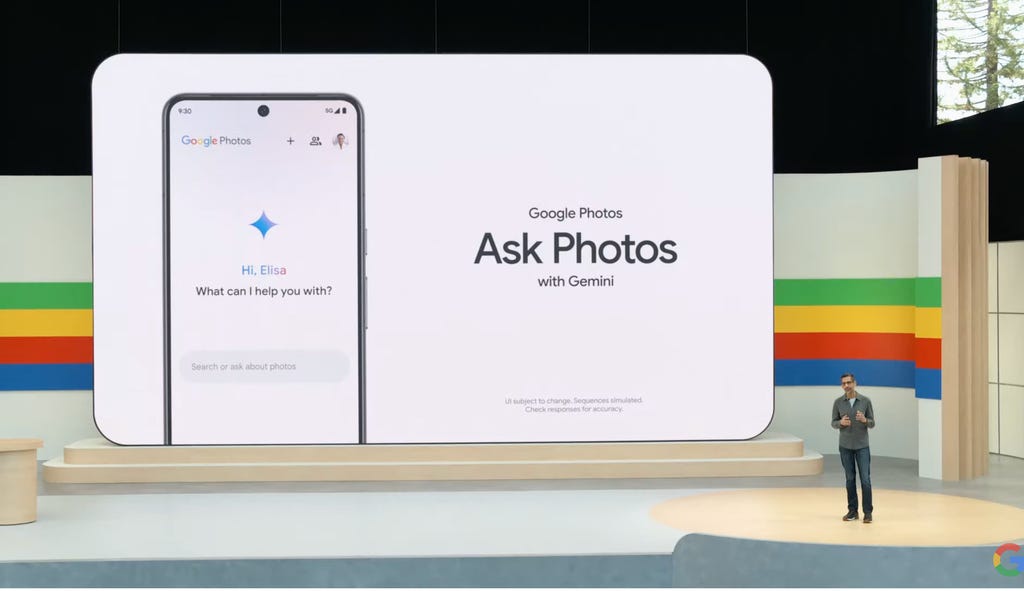
James Martin/CNET
Google Photos benefits significantly from the addition of Gemini. Magic Editor, which Google rolled out to all Photos users, allows you to do some wild things with its "reimagine" feature. Other features, like Magic Eraser and Unblur, are also available within the app for everyone, even those without a subscription. Since these features are a part of the core app experience, you can't remove any of them.
There is a way to make Photos a little less Gemini-centric, like the always mildly infuriating Ask Photos feature that replaced the standard search option.
Here's how to tame Gemini in Google Photos:
- Tap your profile icon
- Tap Photos settings
- Tap Preferences
- Tap Gemini features in Photos
From here you can choose to disable any of the following individually:
- Search with Ask Photos
- Gemini-powered memories
- Help me title
- "Help us improve Photos" (your search queries within Photos are sent to Google.)
If you want to disable everything, just tap the Use Gemini in Photos toggle to off. Everything unaffected by disabling this will still be there.
Google Messages
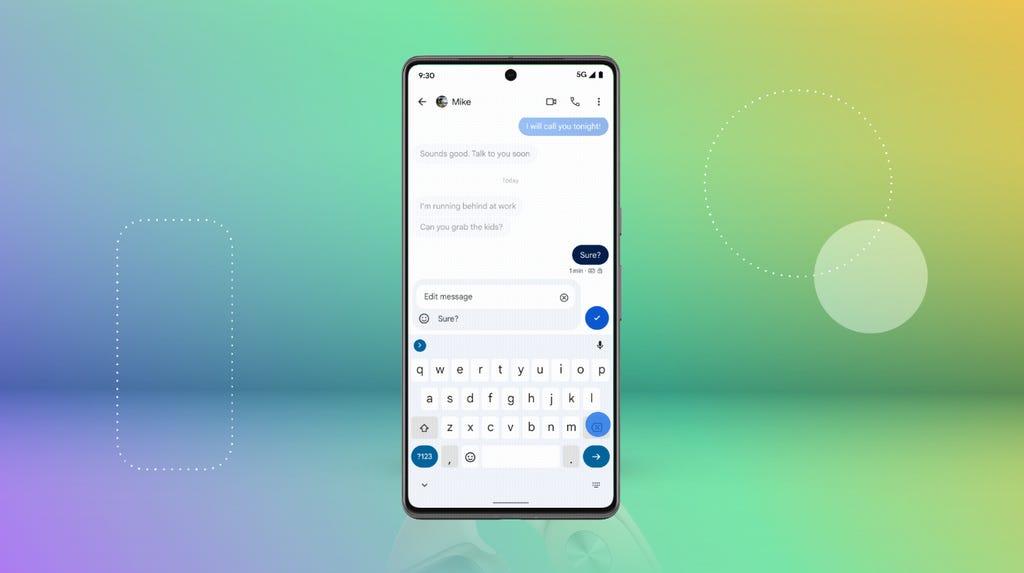
Google Messages has a Gemini button that you can easily remove in settings. Google
This is an easy one. Google added a Gemini button in its Messages app that will allow you to start a conversation with the bot at any time. If you don't want Gemini in your messages, do this to remove the button.
- Tap your profile icon
- Tap Messages settings
- Tap Gemini in Messages
- Tap the Show Gemini button toggle to off
Search Labs in the Google app
If you're looking to turn off AI Overviews when you perform a search on Google, follow along. Inside the Google app, you can find some more AI experiments in a section called Search Labs. Here's how to manage a couple of the experiments your account is enrolled in.
- Open the Google app
- Tap the beaker icon at the top left
- Tap the three dot menu on top right
- Tap Manage
- Toggle off the experiments you no longer want to participate in
It's possible you'll see different experiments here. I found AI Overviews and more, as well as an experiment that was flagged to be "ending soon" called "Talk to a live representative."
Gmail
This is where a nice helping of AI features can be disabled for Google Workspace, though depending on your edition of Workspace (individual or business), you may not be able to access these settings or completely turn off the AI features.
- Open the Gmail app
- Tap the hamburger menu at the top left
- Tap Settings
- Select the account you want make changes to
- Scroll down and tap Google Workspace smart features
- Uncheck both Smart features in Google Workspace and Smart features in other Google Products
Disabling these two will also disable other features that aren't Gemini-related, so make sure you know what else you'll be giving up when you do this.
After unchecking the first box, I received a pop-up asking if I wanted to opt out of Workspace Labs. Your mileage may vary here if you're on a business Workspace account.
Gemini
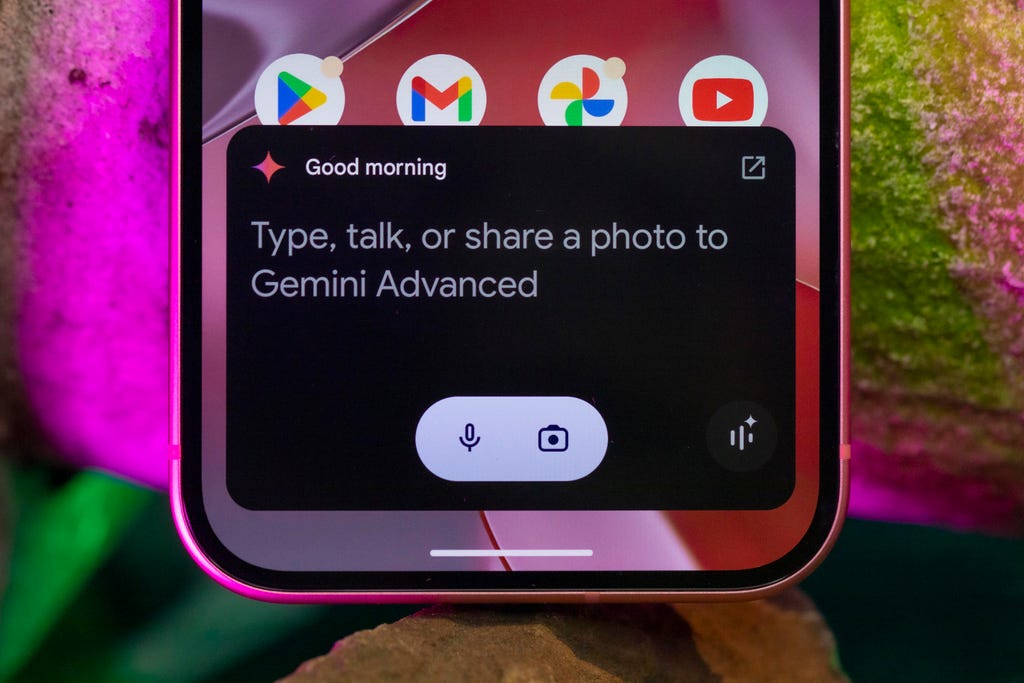
James Martin/CNET
The Gemini App itself comes with extensions that you can enable to grant it surface information from and to interact with other apps on your phone, like Spotify.
Here's how to disable Gemini extensions:
- Tap your profile icon
- Tap Extensions
- Toggle specific (or all) extensions to off
By disabling extensions, you're limiting what Gemini can do, but you can still chat with it as an AI chatbot. If you plan to delete the Gemini app, then do this to restore Google Assistant as your phone's voice assistant:
- Tap your profile icon
- Tap Switch to Google Assistant
But be aware: If you switch to Google Assistant and so much as open the Gemini app, even without interacting with it, Gemini will immediately replace Google Assistant as your voice assistant, so it might be best to uninstall the app completely.
Other settings you can look into after tapping your profile icon include any Saved information you told Gemini to save in the past and your Gemini Apps Activity. The latter will open in a new browser and you can choose to delete whatever data that Gemini has collected.
Circle to search
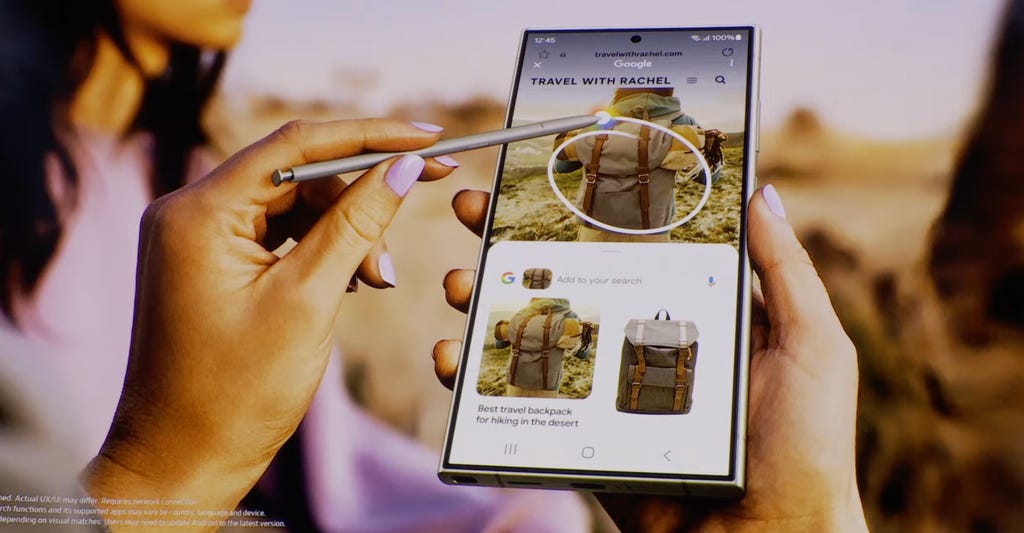
Android's Circle to Search feature originally launched on Samsung Galaxy S24 and Pixel 8 phones in January 2024. Samsung/Screenshot by CNET
Circle to Search was a pretty big deal when it was announced for select Pixel and Samsung devices last year -- even if it is incredibly similar to how Google Lens behaved. If you want to disable Circle to Search, do this:
- Go to Settings
- Tap System
- Tap Navigation Mode
- Tap the Circle To Search toggle to off
Phone app
Living in the Pixel's Phone app are some very cool features, some of which are powered by Gemini. Here's how to disable them:
- Open your Phone app
- Tap the three-dot menu at the top right
- Tap Settings
Under the Assistive section:
- Tap Call Screen and toggle Respond with AI Replies off
- Tap Call Notes and toggle Turn on Call Notes to off if it was on
Another phone feature that's currently available in the Phone beta app is Scam Detection. For Pixel 9 devices, the feature uses the on-device Gemini-nano, but earlier Pixels use Google's on-device machine learning models.
Google Keep
Google Keep only had one AI feature I was aware of. When you're creating a new list note, a button appears at the bottom right that would help you create a list using AI.
In my experience, there was no setting to disable this, but opting out of Workspace Labs removed it immediately. However, according to 9to5Google, this feature was rolled out to all Keep users and a subsequent update later added a setting to turn this feature off. Even after uninstalling and reinstalling, the button is gone and no toggle to enable or disable it shows in Settings, despite being on the latest version of the app.
Pixel Screenshots
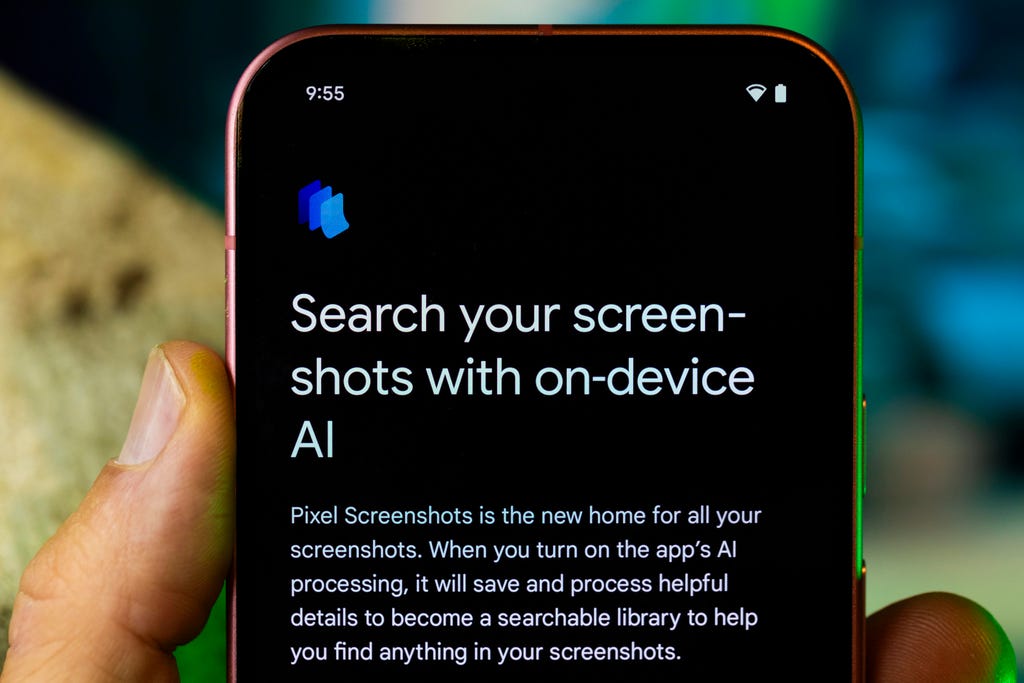
Pixel Screenshots search James Martin/CNET
Google introduced its new Screenshots app that will use AI to make the screenshots you take easier to search. With the AI features enabled, additional metadata will be added to the screenshot so you can ask questions about it later. Here's how to turn it off:
- Open Pixel Screenshots
- Tap the settings cog icon at the top right
- Toggle Search your screenshots with on-device AI to off
When you turn this off, you'll be given the option to delete all AI summaries and metadata the app had previously collected. If you don't plan to revisit the Screenshots app, you can go to Settings, Apps, find the Screenshots app in the list and tap disable so it won't show up in your app list.
I'm sure there are a few things I missed in this list, but this should get you started with reducing AI on your Pixel phone.
Some caveats
Some services and subscriptions may have specific AI features that can only be removed if you withdraw from or cancel them, and even then, it's still a toss-up. That's the case, for instance, with Google's Workspace Labs, which houses AI experiments across multiple Google services. (Also, if you do opt out you won't be able to rejoin again. I learned this the hard way.)
If you bought a Pixel 9 device, your phone comes with a free year of Google One AI Premium, and several AI features become available for you while your subscription is active. I'm currently unable to confirm what features are potentially removed when the subscription ends or whether they remain as a reminder that you can get the features back by resubscribing.
There are testing programs (like Workspace Labs) Google has that enable additional features and functionality in its services, most of which require you to manually sign up and agree to take part in them.
Identifying exactly what can and can't be removed with testing programs, subscriptions or potential A/B tests is murky at best.
If you've opted into the beta program for specific Google apps in the Play Store, you might want to entertain going back to the official version -- hardly a guarantee, but it could potentially remove some AI features in beta versions of the app.
For more, check out why Android 16 will launch earlier than usual this year and how to remove AI from your Samsung phone.
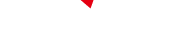
-
 C114 Communication Network
C114 Communication Network -
 Communication Home
Communication Home


