
Chromebooks have raised expectations for what a budget laptop should be. They eschew things found on cheap Windows laptops for nicer features such as USB-C charging and a multipoint touchscreen. Touchscreens actually get a lot of use with ChromeOS, as most Android apps installed through the Google Play Store on Chromebooks are optimized for touch input rather than mouse and keyboard.
Touchscreens can help children transition from tablet and phone use to laptop use for schoolwork. They're also a helpful alternative if your Chromebook's touchpad is too small or old and unreliable -- or if you've turned an old laptop into a Chromebook with ChromeOS Flex and the drivers aren't working quite right.
It's not all sunshine and rainbows, though. Even grazing the screen with the edge of your palm while steadying it in your lap can lead to unintentional inputs, and if you tend to point at things on your screen while discussing or referencing them, a touch interface can get annoying fast. Unfortunately, you won't find any option in ChromeOS' Settings app to disable the touchscreen, but you can get the next best thing: a keyboard shortcut to toggle it on and off as you please. Best of all, you can enable it in less than 30 seconds.
How to turn off a Chromebook touchscreen with Debugging Shortcuts
1. Open a new tab in the Chrome browser.
2. Enter "chrome://flags" in the URL bar.
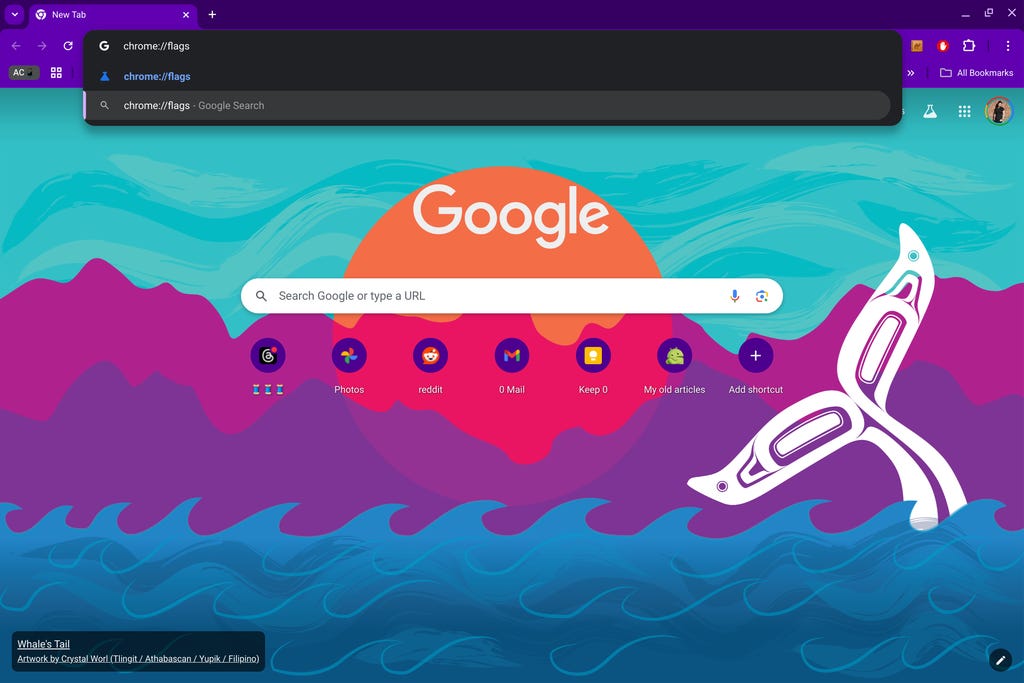
The Flags app doesn't appear in your app drawer, so you'll have to open it from the Chrome Browser Screenshot by Ara Wagoner/CNET
3. Enter "debugging keyboard shortcuts" in the search bar at the top of the Flags window.
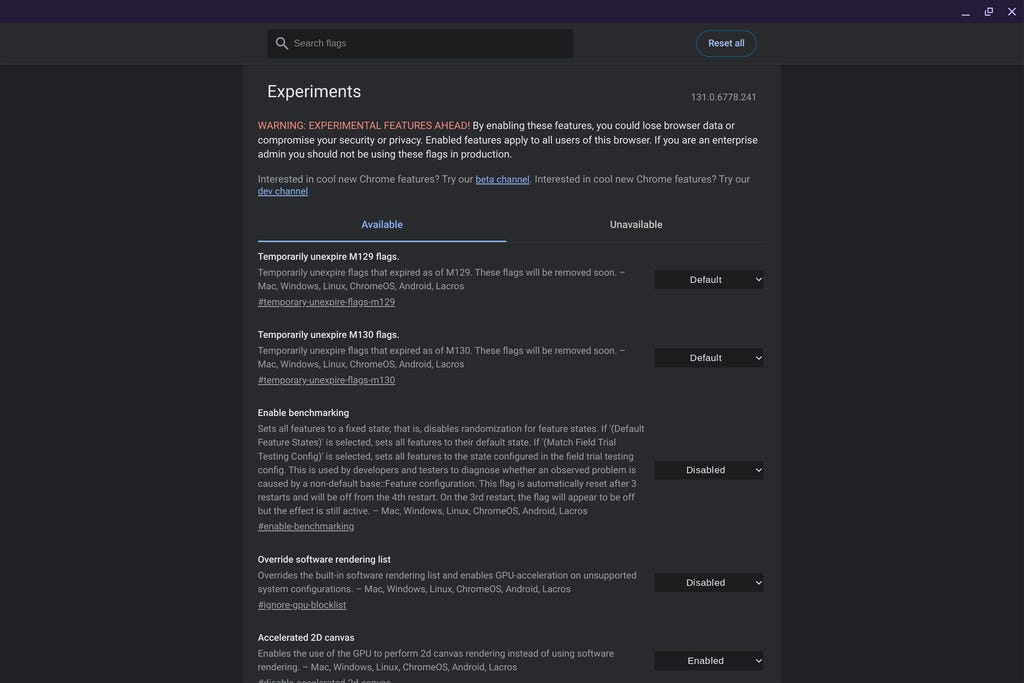
There are a myriad of settings in here, so save yourself the hassle and type in your flag's name rather than trying to find it manually. Screenshot by Ara Wagoner/CNET
4. Click the Disabled toggle to the right of the Debugging keyboard shortcuts (#ash-debug-shortcuts) flag.
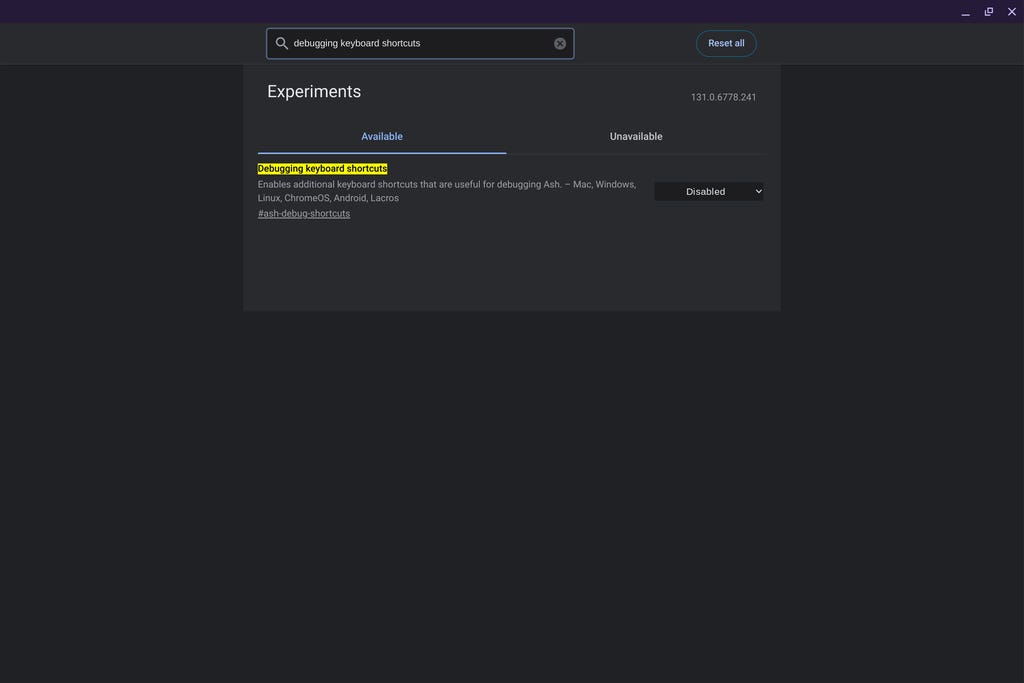
The description of this flag is short and not descriptive, but it is quite the helpful tool. Screenshot by Ara Wagoner/CNET
5. Select Enabled.
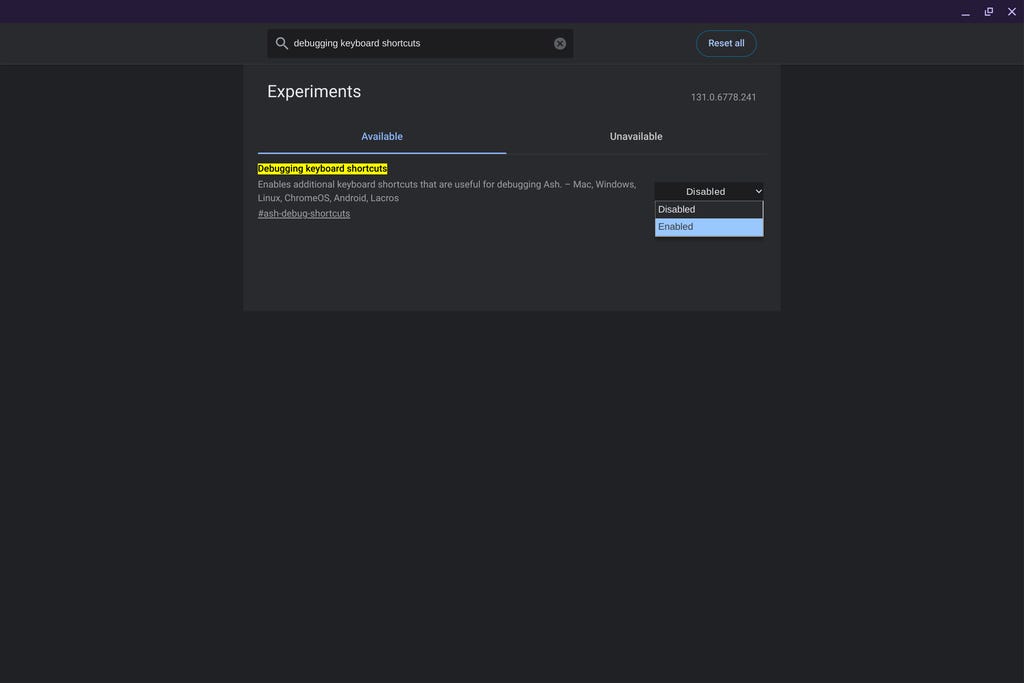
Enabling this flag will allow you to disable the touchscreen, trackpad, Wi-Fi and more with a series of secret keystrokes. Screenshot by Ara Wagoner/CNET
6. At the bottom-right corner of the screen, click Restart. (If you have unsaved work, please complete it or back it up first.)
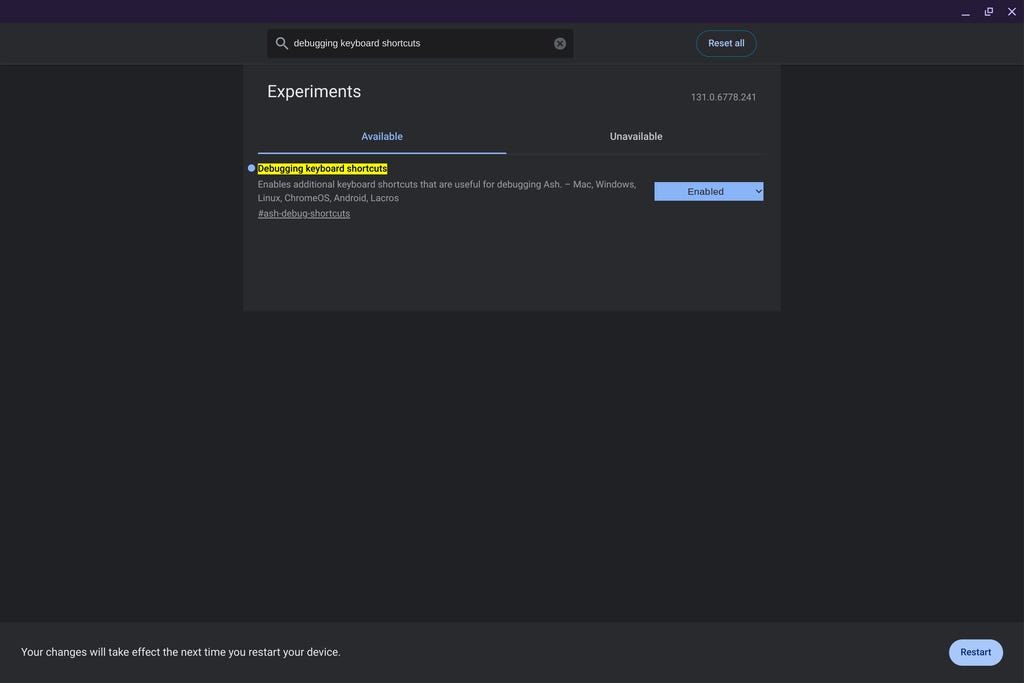
Once you enable a flag in Chrome, it won't activate until the next time your Chromebook reboots or powers on Screenshot by Ara Wagoner/CNET
7. Once Chrome OS has rebooted, press "Search + Shift + T" to toggle your touchscreen's input off.
8. When desired, press the same "Search + Shift + T" shortcut to turn the touchscreen back on.
I'd argue that this toggle is better than a Settings app option, as you can quickly turn it on and off as needed throughout the day without having to leave your current screen; rather, it is an invisible setting. Debugging shortcuts aren't listed in the Keyboard Shortcuts in ChromeOS' settings (they're technically a developer tool not meant for normal users). You'll need to memorize the keystrokes or slap it on a sticky note somewhere.
Do you have to leave Debugging Shortcuts on to keep the touchscreen off?
No, you can activate Debugging Shortcuts, type in "Search + Shift + T," reboot your machine, and then turn the flag off to keep your touchscreen disabled. The touchscreen should not reactivate until you turn back on the flag and re-input the shortcut. If you're dealing with a touchscreen that's glitching or broken rather than just wanting to disable it for convenience, this is your "set it and forget it" option.
What else can you do with Debugging Shortcuts?
This ChromeOS flag is to help developers and IT specialists diagnose problems on a Chromebook, a ChromeOS build or applications being developed for ChromeOS. They can quickly trigger a number of different actions beyond the touchscreen, and while most of them involve enough keys that you're unlikely to press them by mistake, it's worth noting a few key ones that could significantly impact performance should they accidentally be triggered:
Search + Shift + P
This will disable a Chromebook's touchpad. You're less likely to need this unless your touchpad is glitchy or dying, but it's useful to know if you're purely a mouse user and just want your cursor to stop drifting while you're trying to type.
Ctrl + Alt + Shift +N
This will turn Wi-Fi off and on. Unless your Chromebook has LTE or you're using Ethernet, this is another setting you're unlikely to get much use out of. But if you need to quickly cut your connection to the net, this is for you.
Ctrl + Alt + Shift + T
You can manually switch your Chromebook to tablet mode or clamshell mode with this keyboard shortcut. If you want to use the more touch-friendly tablet UI on your Chromebook without having to flip your two-in-one over every time, this is for you.
Ctrl + Alt + Shift + G
If your Chromebook is getting sluggish at times and you don't know why, this shortcut will trigger an onscreen display of its CPU usage, letting you see what's using up your resources.
Ctrl + Alt + Shift + K
Pay extra attention to this one, folks, because this is essentially a kill switch. This keyboard shortcut will intentionally crash your current session, closing all applications and windows. Admittedly, the bite of accidentally triggering this is somewhat mitigated these days thanks to the Welcome Recap feature that debuted in Oct. 2024 -- it offers to re-open every window and app you were previously using -- but losing data in an unsaved tab or getting kicked to the back of the queue while you were trying to buy concert tickets is a bummer.
This is worth remembering if you ever run afoul of a malicious website you can't exit out of through normal means, as this shortcut should kill all sites and close Chrome. (If this does happen to you, do not restore the session using Welcome Recap. Hit "No thanks," then right-click the Chrome browser and select "New window" or "New incognito window" instead to avoid Chrome auto-restoring the previous window's tabs.
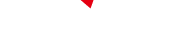
-
 C114 Communication Network
C114 Communication Network -
 Communication Home
Communication Home


