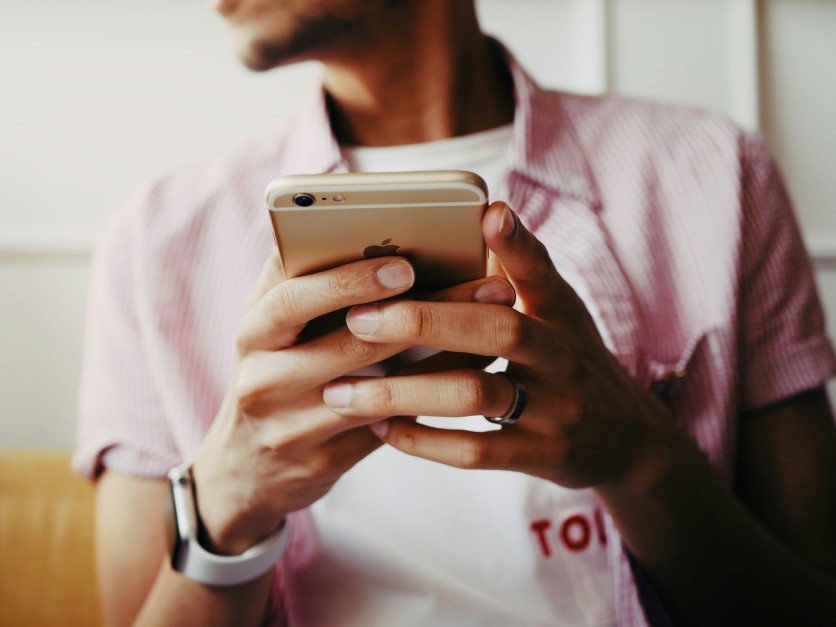
Patrick Tomasso/Unsplash
Switching from an iPhone to an Android device is exciting, but it can also come with frustrating bumps along the way. Many users face unexpected problems such as delayed messages, missing texts, or incomplete data transfers. These issues often stem from how Apple's ecosystem handles messaging and backups, creating conflicts once you move to a different platform.
Understanding these common hurdles helps you avoid confusion and ensures your new Android works the way you expect. Problems like Message not working on Android, difficulties when trying to fix SMS after switching from iPhone, or persistent iCloud to Android issues are extremely common—but the good news is that they can be resolved with the right steps. This guide walks you through the most effective solutions so your transition becomes smooth, quick, and stress-free.
Fixing Messaging Issues on Android After Switching from iPhone
One of the most frequent problems users encounter after leaving iOS is messaging disruption. You might notice that texts from iPhone friends never reach your new device or that your messages appear green on their end but still fail to deliver. This usually happens because your phone number is still tied to Apple's iMessage system—a common but solvable issue.
Understanding the iMessage Lock Problem
When your number is registered with iMessage, Apple continues routing texts through its servers instead of sending them as standard SMS. Since Android cannot receive iMessages, those texts get lost. This is why many new Android users experience the "message not working on Android" problem. If you still have your old iPhone, you can disable iMessage directly. If you don't, Apple provides a simple online method to help.
Step-by-Step Guide to Deregister iMessage
If you still have your iPhone:
- Insert your SIM card into the iPhone.
- Go to Settings.
- Tap Messages.
- Toggle iMessage off.
- Go back to FaceTime and turn it off as well.
This ensures your number is fully removed from Apple's messaging system.
If you no longer have your iPhone:
- Visit Apple's Deregister iMessage page.
- Enter your phone number.
- Apple will send a verification code.
- Submit the code to complete deregistration.
This online tool is one of the most reliable ways to fix SMS after switching from iPhone.
Check Your Android APN and MMS Settings
Even after deregistering iMessage, incorrect carrier settings can still cause messaging failures. Android relies on APN (Access Point Name) and MMS settings to send and receive text and picture messages. To check them:
- Open Settings.
- Go to Network & Internet or Connections.
- Select Mobile Network → Access Point Names.
- Compare the settings to those listed on your carrier's website.
- Update any fields that are missing or wrong.
If MMS isn't working—particularly group chats or images—ensure MMS auto-download is enabled in your messaging app.
Clear Message App Cache (Optional Fix)
Sometimes Android's messaging app can glitch after a SIM swap. To reset it:
- Go to Settings → Apps.
- Select your messaging app.
- Tap Storage & cache.
- Clear cache (and clear data only if necessary).
This refreshes the app without deleting your messages.
Overcoming iCloud to Android Data Transfer Issues
Moving from iCloud to Google's ecosystem is another major challenge. Many users encounter problems like missing contacts, incomplete photo transfers, or failed backups. These iCloud to Android issues occur because the two systems use different storage formats and syncing methods.
Common Obstacles When Migrating iCloud Data
Here are the typical problems users experience:
- Contacts not appearing on the Android device
- iCloud photos transferring slowly or not at all
- Missing notes, calendars, or mail folders
- Verification prompts when signing into Apple ID
- Network errors during large transfers
- File compatibility issues with certain media formats
Knowing what causes these interruptions helps you choose the right transfer method.
Read more: iPhone vs Android in 2025: Ultimate Apple vs Samsung Comparison and Smartphone Buying Guide for Best Value
Best Tools and Methods for iCloud to Android Transfer
Transitioning your data from iCloud to an Android device can feel overwhelming, especially when dealing with contacts, photos, and backups stored in Apple's ecosystem. Fortunately, several reliable tools make the process smoother and help ensure nothing important gets left behind. Below are the best methods to transfer your data quickly and efficiently.
- Use Google Drive for Quick Backup Transfer: Google Drive is one of the easiest ways to move data between platforms. Install Google Drive on your iPhone, sign in with your Google account, go to Menu → Settings → Backup, and select Contacts, Calendar, and Photos. After the backup finishes, sign into the same Google account on your Android device to sync everything automatically.
- Use the "Move to Android" App (for supported models): Some newer Android phones include their own migration apps, allowing you to transfer photos, videos, and even messages directly from your iCloud account.
- Transfer Photos Using iCloud Web: If Google Drive cannot transfer your entire media library, you can download your photos from iCloud.com to your computer and then upload them to Google Photos for syncing to your Android device.
- Use Third-Party Transfer Apps: Apps such as MobileTrans, AnyTrans, and Syncios can transfer iMessages (converted to readable formats), contacts, photos, videos, and call logs. These tools are useful when standard transfer methods fail or when you need to move large amounts of data quickly.
Troubleshooting iCloud to Android Problems
If you run into issues:
- Check your Apple ID password—incorrect logins block data access.
- Disable two-factor authentication temporarily if a service cannot verify your Apple account.
- Ensure strong Wi-Fi to prevent incomplete downloads.
- Free up storage on your Android device—photos and videos require lots of space.
- Avoid transferring during peak hours to minimize server delays.
- Restart both devices to refresh network settings.
Conclusion
Switching from iPhone to Android doesn't have to be stressful. With the right steps, you can prevent message delays, restore communication, and transfer your most important files without losing anything. Whether you're dealing with messages not working on Android, trying to fix SMS after switching from iPhone, or troubleshooting persistent iCloud to Android issues, understanding these common problems helps you avoid unnecessary frustration.
By deregistering iMessage, adjusting your Android's APN and MMS settings, and using reliable transfer tools, you can enjoy your new device with confidence. A smooth transition is all about preparation—and with these solutions, you can switch platforms while keeping your messages, memories, and data right where they belong.
Frequently Asked Questions
1. Why am I not receiving texts from iPhone users on my Android?
Your number is likely still registered with iMessage, causing texts to route incorrectly. Deregistering iMessage usually solves this.
2. How do I deactivate iMessage if I no longer have my iPhone?
Use Apple's online Deregister iMessage tool, enter your phone number, and verify it through SMS.
3. What is the best way to transfer iCloud contacts and photos to Android?
Google Drive backup is the easiest method. For full backups or iMessage history, third-party apps may be necessary.
4. How long does the iCloud to Android transfer take?
It depends on your internet speed and data size. Small backups may finish in minutes, while large photo libraries can take several hours.
Read more: Best Android Phones for iPhone Users in 2026: Seamless Switch from iPhone to Samsung & Android Phones Similar to iPhone
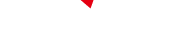
-
 C114 Communication Network
C114 Communication Network -
 Communication Home
Communication Home


