
Wes Hicks/Unsplash
Maintaining your MacBook Air's battery health is essential for keeping your device running efficiently. Over time, the battery naturally loses capacity, affecting how long your MacBook can operate without charging. Monitoring your MacBook's battery cycle count and status in macOS lets you anticipate when a replacement may be necessary, preventing unexpected shutdowns and performance issues.
Regular Mac battery check is essential for students, professionals, and creatives who rely on their laptops for extended periods. Tracking battery health enables you to optimize charging habits, avoid unnecessary strain on the battery, and extend its lifespan. By understanding the meaning behind battery metrics, users can take proactive steps to care for their MacBook Air and ensure it continues to perform at its peak.
How to Check Your MacBook Air Battery Health and Cycle Count in macOS
macOS provides built-in tools that make checking battery health straightforward. Here's a step-by-step guide:
- Click the Apple menu in the top-left corner of your screen.
- Select About This Mac, then click System Report.
- Navigate to Power in the sidebar. Here, you'll find detailed information about your battery, including cycle count and condition.
The MacBook Battery Cycle Count represents the number of complete charge-discharge cycles your battery has undergone. A higher cycle count indicates the battery is aging and may hold less charge over time. Your battery status can display messages such as Normal, Replace Soon, or Service Recommended, giving you a quick overview of battery health.
Understanding these indicators is key to a Mac battery check. Users can plan replacements, avoiding sudden power outages during critical tasks such as work presentations, video editing, or coding.
Interpreting Battery Status and Knowing When to Replace Your MacBook Air Battery
Battery health percentage shows the remaining capacity compared to a brand-new battery. For instance, a MacBook Air with 85% battery health retains 85% of its original capacity. While some decline is normal, significant drops may signal it's time for a replacement.
Here are signs that you might need to replace your MacBook battery:
- Rapid battery drain even with minimal usage.
- Unexpected shutdowns at high battery percentages.
- Alerts such as "Service Recommended" or "Replace Soon" in the battery status on macOS.
- Noticeable performance drops during intensive tasks.
Apple generally recommends that MacBook Air batteries maintain up to 1,000 charge cycles before expected performance decline. However, environmental factors, charging habits, and usage patterns can influence this lifespan. For users who frequently use resource-intensive applications, checking battery cycle count every few months can help prevent surprises.
Tips to Maintain MacBook Battery Health and Extend Lifespan
Proper care can significantly extend your MacBook Air's battery life:
- Avoid extreme temperatures: Heat accelerates chemical degradation, while icy conditions can temporarily reduce performance.
- Enable Optimized Battery Charging: macOS can automatically manage charging to reduce chemical wear, especially if your MacBook is plugged in for long periods.
- Monitor charging habits: Avoid letting the battery drain completely every time or keeping it at 100% constantly; partial charges are healthier for lithium-ion batteries.
- Perform regular battery checks: Monitor the battery cycle count and health percentage. Proactive monitoring helps anticipate replacement needs.
- Update macOS regularly: Software updates often include optimizations for battery performance and management.
Professional battery service is recommended if alerts persist. Attempting self-replacement without the proper tools may void warranties or damage your MacBook Air. Certified technicians can ensure safe and reliable installation of a new battery.
Read more: How to Setup MacBook Air M2/M3: Easy Mac Initial Setup and Apple ID Login for Beginners
MacBook Battery Behavior by Usage
Battery performance may vary depending on your tasks and MacBook Air model. For instance:
- Light usage: Browsing the web, watching videos, or using office apps may allow a battery to last close to Apple's rated time.
- Heavy usage: Video editing, gaming, or using multiple apps simultaneously may cause faster drain and higher heat, accelerating wear.
- External factors: Screen brightness, background applications, and connected peripherals can influence battery lifespan and efficiency.
Understanding these variables alongside your MacBook battery cycle count can help you make informed decisions about usage patterns and charging habits.
Conclusion
Regular Mac battery check is essential for maintaining MacBook Air performance. By monitoring battery cycle count and battery status macOS, users can anticipate replacements, avoid unexpected shutdowns, and extend the overall lifespan of their device. Following proper care practices—including optimized charging, avoiding extreme temperatures, and consulting professionals when necessary—ensures that your MacBook Air continues to deliver reliable performance for years. Paying attention to battery health today helps prevent future frustration and maximizes the value of your investment.
Frequently Asked Questions
1. How do I find my MacBook Air's battery cycle count?
Access System Information → Power. The cycle count is listed under battery details.
2. What does "Service Recommended" mean on my Mac's battery status?
It indicates the battery may no longer hold an optimal charge and should be evaluated by a professional.
3. Can I replace the battery myself or should I go to Apple?
Apple recommends professional replacement to avoid damage and maintain warranty coverage.
4. How does cycle count affect battery performance?
Higher cycle counts generally correspond to reduced battery capacity and shorter usage time between charges.
5. How can I prolong battery life while working remotely or traveling?
Use optimized charging, avoid high temperatures, and minimize heavy app usage when unplugged for long periods.
Read more: How to Speed Up a Slow MacBook Air Without Upgrades: Proven Mac Performance Tips and Cache Clearing
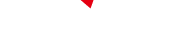
-
 C114 Communication Network
C114 Communication Network -
 Communication Home
Communication Home


