
Rui Silvestre/Unsplash
If your Windows PC is running slowly, crashing frequently, or showing unexpected errors, performing a clean reinstall can often restore its performance and stability. Many users, however, hesitate to take this step because they worry about losing valuable personal files, documents, photos, and other data. The good news is that Windows includes built-in tools that allow you to reinstall Windows or reset your PC without deleting your personal files. This guide provides a clear, step-by-step overview of how to safely reinstall Windows while keeping your data intact, along with key tips and precautions to ensure a smooth process.
What Are the Methods to Reinstall Windows While Keeping Your Files?
Windows provides two main approaches to reinstall the operating system while retaining personal data:
1. "Reset this PC" feature in Windows 10 and 11, navigate to Settings > Update & Security > Recovery > Reset this PC. Choose the option Keep my files to reinstall the OS while preserving your personal files.
This process removes your applications and resets system settings, but leaves your personal data in place. Be aware that apps and drivers will need to be reinstalled.
2. Use installation media or Advanced Startup options. If the system is severely corrupted or you want to reinstall outside the typical OS environment, you can boot from Windows installation media (USB) or the Recovery environment. Choose a repair install or "reset" with the option to keep files. This method gives you more control, but still involves removing apps and possibly restoring settings manually.
Benefits and limitations:
- Benefits: You keep your documents, photos, and files in user folders. System performance is refreshed.
- Limitations: All non‑Microsoft Store apps are removed. Some files outside user folders (like custom folders on C: drive) may not be preserved.
Step‑by‑Step Guide to Reinstall Windows and Keep Your Personal Files
Here's how to use the "Keep my files" option to reinstall Windows safely:
- Backup essentials: Before starting, back up critical files to an external drive or cloud storage (OneDrive, Google Drive) just in case something goes wrong.
- Free up disk space and close programs. Ensure you have plenty of free space on your Windows drive (C:). Close or uninstall unnecessary programs and disable antivirus (temporarily) to avoid interruptions.
- Start the reset process: Go to Settings > Update & Security > Recovery > Reset this PC > Get started. Choose Keep my files.
On Windows 11: Go to Settings > System > Recovery > Reset PC, then pick Keep my files. - Select reinstall method: Choose either Local reinstall (uses files on your PC) or Cloud download (downloads a fresh Windows image). Both support keeping files.
- Review the removed apps list. Windows will show a list of programs that will be removed. Note any apps you'll need to reinstall later.
- Confirm and start: Click Reset. Your PC will restart and go through the reinstall process. Do not power it off during the process.
- After reinstalling: Log in, reinstall the required software, reinstall the drivers if needed, and check that your personal files are intact (Documents, Pictures, etc.).
- Advanced method (if needed): For a more controlled reinstall: Boot from a USB installation media → "Repair your computer" → "Troubleshoot" → "Reset this PC" → Keep files. This approach works if your system won't boot normally.
Read more: Choosing the Right Laptop for Remote Work: Top Features for Productivity and Comfort
Additional Tips for a Successful Windows Reinstallation
- Check disk space and requirements: Ensure your PC meets the latest Windows version's system requirements and has sufficient free space.
- Temporarily disable antivirus and disconnect peripherals: Prevent installer conflicts and reduce the risk of errors.
- Keep your power plugged in: Especially important for laptops — don't let the process interrupt due to low battery.
- After reinstall, update the OS: Run Windows Update to install the latest patches and drivers so your system is secure and stable.
- Restore apps and settings: Reinstall essential software, apply your settings, and configure your environment.
- Keep backups ongoing: Even though you chose "Keep my files," it's still wise to maintain regular backups of your files in case of hardware failure or data corruption.
Conclusion
Reinstalling Windows doesn't have to mean losing your files. With the built‑in reset feature or via installation media, you can reinstall Windows safely and retain your personal data. The key is proper preparation: backing up important files, following the correct steps, and knowing the limitations of the process. After the reinstall, reinstall your apps, update the OS, and resume your workflow with a refreshed, stable system. With these best practices, you can approach your Windows reinstall with confidence and minimal risk.
Frequently Asked Questions
1. Can I reinstall Windows without losing my programs?
Not entirely. Using "Keep my files" preserves personal files but removes apps and settings. You'll need to reinstall your programs afterward.
2. Does resetting Windows remove personal files?
If you choose the Remove everything option, yes—it deletes personal files. But choosing Keep my files should retain documents, pictures, and other user‑folder data.
3. How do I back up my files before reinstalling?
Use an external drive or cloud service to back up documents, photos, videos, and any other important data. Also, export browser bookmarks and save software license keys.
4. Can reinstalling fix system errors without affecting my data?
Yes — the "Keep my files" option is designed for issues such as performance problems, corruption, or bugs. It refreshes the OS while preserving data.
Read more: Microsoft Launches Gaming Copilot AI to Reach More Users in Windows PC, Xbox Mobile App
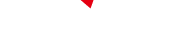
-
 C114 Communication Network
C114 Communication Network -
 Communication Home
Communication Home


