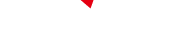Let's be real: your iPhone's camera roll is probably a digital junk drawer overflowing with screenshots, 15 versions of the same selfie, and way too many blurry pet photos. Then comes that dreaded "iPhone Storage Full" alert, and the idea of manually cleaning it all up is enough to make you want to throw your phone away.
Before you cave and pay Apple for more iCloud storage, you should know there's a ridiculously easy fix already built into your phone. If you're running iOS 16 or later, the Photos app has a magic little folder called "Duplicates." It automatically rounds up all your identical and near-identical shots so you can delete them in one go.
Instead of playing a painful game of spot-the-difference, you can reclaim a huge chunk of space with just a few taps. It's the simple solution you've probably been ignoring.
Don't miss any of CNET's unbiased tech content and lab-based reviews. Add us as a preferred Google source on Chrome.
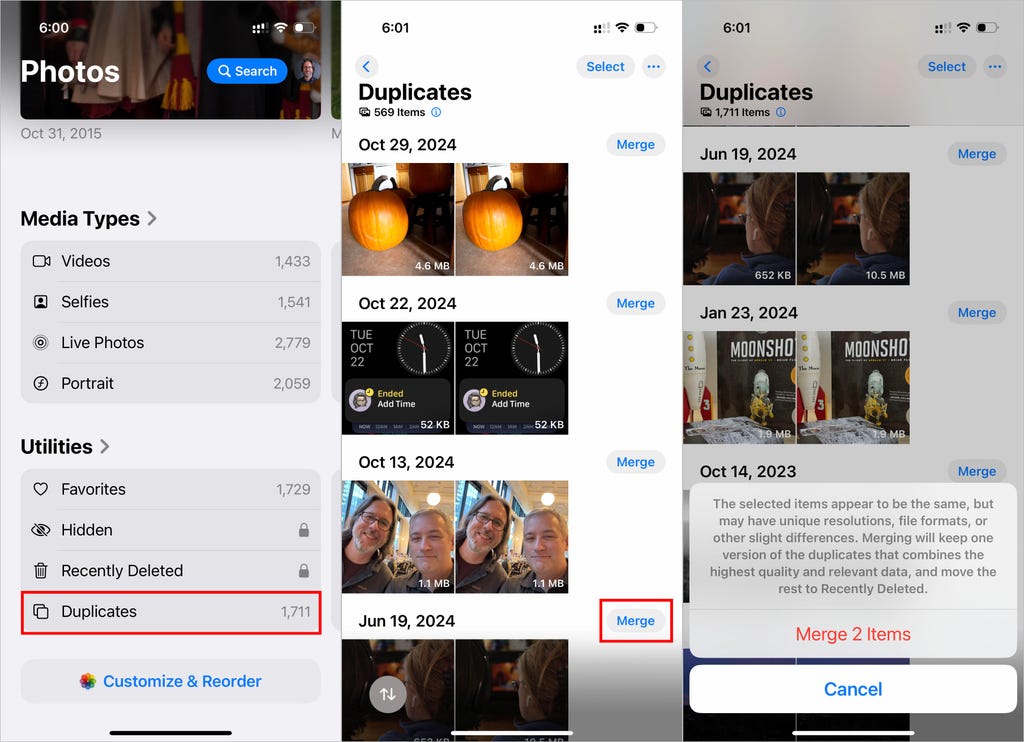
Remove duplicate photos and videos to get more storage on your iPhone. Screenshots by Jeff Carlson/CNET
Apple introduced its "duplicate detection" feature in 2022 and it works just as its name suggests. The tool uses on-device AI to identify identical images and aggregate them in an easy-to-find album in the Photos app. Apple says the iPhone classifies duplicates not only as exact copies but also as photos that appear to be the same but have unique resolutions, file formats or other slight differences. That includes lower-resolution versions you may have saved to share on social media or even bursts of near-identical shots taken at the same time.
Here's how to use the iPhone's built-in tool to free up storage space:
1. Open the Photos app on your iPhone.
2. Scroll down to the Utilities section and tap Duplicates. This is where you can view all the duplicate photos on your iPhone and delete them, either individually or at once.
3. If you want to delete all the duplicates at once, tap the Select button, and then tap Select All. You can also remove them in groups of two or more: Tap Select in the top right corner and then tap the Select button to the right of the pairs. Next, tap Merge [number] to merge all the duplicate photos your iPhone detects and send them to the trash.
4. If you want to delete duplicates individually, tap the Merge button that appears next to each pair. Then tap Merge [number] Copies to delete duplicates. Go down the line and repeat this step for all the identical photos you want to delete.
Merging keeps the best version of the photo in your library. The duplicates are moved to the Recently Deleted album.
If you found this iOS feature helpful, check out CNET's cheat sheet for iOS 18. For more advice on how to save space, read our full list of tips for clearing your iPhone's storage.